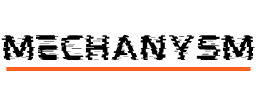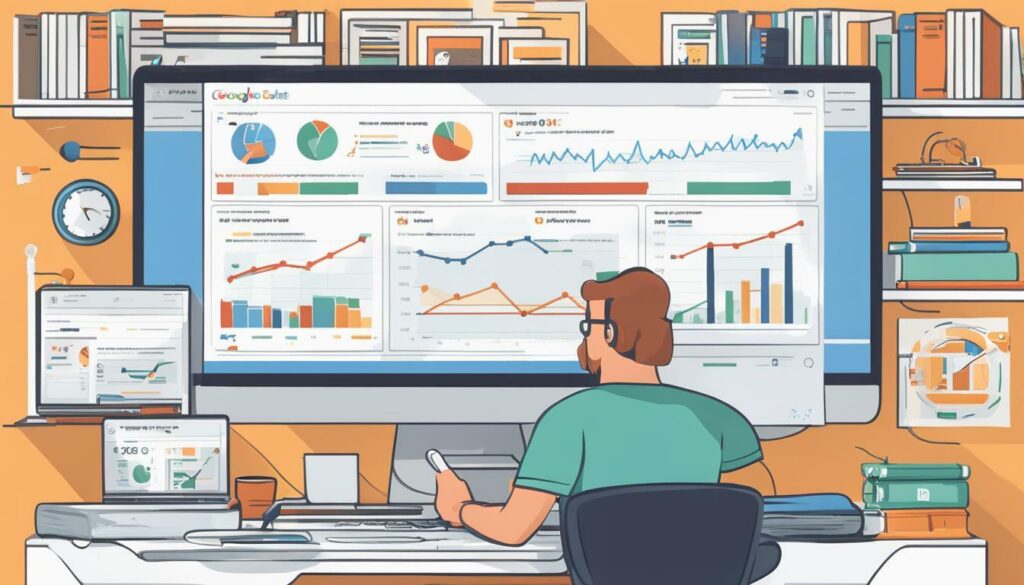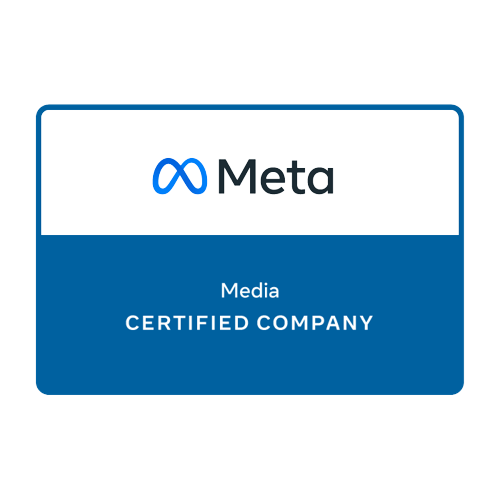If you want to optimise your website’s performance and track its visibility in search results, you’ve come to the right place. Here, we will guide you through the process of setting up Google Search Console step-by-step.
Setting up Google Search Console is a simple and straightforward process that anyone can do. With this powerful tool, you can monitor your website’s performance, identify issues affecting its visibility in search results, and optimise it for better results. Let’s get started!
Key Takeaways
- Setting up Google Search Console is crucial for optimising your website’s performance.
- Google Search Console offers valuable insights into your website’s visibility in search results.
- Creating a Google account and verifying your website are the first steps to setting up Google Search Console.
- Submitting a sitemap and utilising Search Console tools are essential for improving your website’s SEO.
What is Google Search Console?
Before we dive into how to set up Google Search Console for your website, it’s important to understand what it is and why it’s crucial for your website’s performance and SEO.
Google Search Console, also known as Search Console, is a free tool provided by Google to help website owners monitor and optimise their site’s presence in Google search results. It provides valuable insights into how Google sees your website, identifies any issues affecting its visibility, and offers suggestions to improve your site’s overall performance.
By using Google Search Console, you can gain a deeper understanding of your website’s search traffic and performance, and identify areas for improvement. With regular monitoring and optimisation, you can enhance your website’s visibility and ultimately drive more traffic to your site.
Why is Google Search Console important for SEO?
Google Search Console is a vital tool for our website’s SEO efforts. It provides us with valuable insights into how Google views our website, identifies any issues affecting its visibility, and offers suggestions to optimise our site’s performance in search results.
With Google Search Console, we can track the performance of our website and see how it ranks for specific search queries. This allows us to identify areas where we can improve and optimise our content and website structure to increase our visibility and drive more traffic to our site.
One of the most significant benefits of using Google Search Console is its ability to track our website’s performance metrics. We can monitor our website’s clicks, impressions, and click-through rate, and use this information to make data-driven decisions to improve our website’s overall optimisation.
In addition, Google Search Console also allows us to submit a sitemap of our website, which helps search engines better understand our website’s structure and content. By submitting a sitemap, we can ensure that our pages are indexed and ranked accurately, which can lead to higher visibility and traffic to our site.
In summary, Google Search Console is an indispensable tool for website owners looking to improve their SEO performance. By monitoring our website’s performance and using the insights gained to optimise our content and website structure, we can improve our visibility, drive more traffic to our site, and stay ahead of our competitors.
Creating a Google Search Console Account
Now that you know what Google Search Console is, let’s get started with setting it up. The first step is to create a Google account if you do not already have one. If you already have a Google account, you can log in and skip to the next section.
To create a Google account, visit the Google Account creation page and follow the prompts. You will be asked for your name, birth date, gender, and other details. Make sure to choose a strong password and a secure recovery email address.
| Tip: | Create a Gmail account using your website’s domain name instead of @gmail.com. This can help to establish credibility and professionalism. |
|---|
Once you have created your Google account, you can move on to registering for Google Search Console. To register, visit the Google Search Console homepage and sign in using your Google account details. If it is your first time signing in, you will be prompted to add your website to Search Console.
Search Console Registration
After signing in to Google Search Console, click on the “Add Property” button and enter your website’s URL in the popup window. You can add multiple properties to Search Console if you have multiple websites.
Now, you will need to verify your website to confirm that you are the site owner. There are several methods to verify ownership, such as adding an HTML file, adding a meta tag to your website’s homepage, or using Google Tag Manager. Choose the appropriate method based on your technical expertise and website platform. Once you have verified your site, you are ready to explore the features of Google Search Console.
In the next section, we will discuss the process of verifying your website in more detail.
Verifying Your Website
After logging in to your Google account, the next step is to verify ownership of your website. The verification process confirms that you are the rightful owner of the site and grants you access to its data in the Google Search Console. Without verification, you cannot use the tool’s features to monitor and optimise your website’s performance.
Google Search Console offers several verification methods, and you can choose the one that best suits your needs.
| Verification Method | Description |
|---|---|
| HTML File Upload | Create an HTML file with a specific name provided by Google and upload it to your website’s root directory. Google will then verify your ownership by checking for the existence of the file. |
| HTML Tag | Add a meta tag provided by Google to the homepage of your site’s HTML code. Google will then verify your ownership by scanning the tag. |
| Domain Name Provider | Select this option if your website is hosted with a domain name provider who has a partnership with Google. Log in to your domain provider’s account and follow the on-screen instructions to verify ownership. |
| Google Analytics | If you have already verified your website with Google Analytics, you can use this method to verify your ownership in Search Console. Simply link the two accounts, and Google will verify your ownership. |
Choose the verification method that suits you best, and follow the on-screen instructions to complete the process. Verification can take a few minutes to a few days, depending on the method you choose.
Once your website is verified, you can start using Google Search Console to monitor and optimise your site’s performance. In the next section, we’ll show you how to add your website as a property in Search Console.
Adding Your Website to Google Search Console
Now that you have a Google account and have verified your website ownership, it’s time to add your website as a property in Google Search Console. This will allow you to access important data and insights about your website’s performance in Google search results.
| Step | Description |
|---|---|
| 1 | Log in to your Google account. |
| 2 | Select “Add Property” from the Search Console homepage. |
| 3 | Enter your website’s URL in the provided field. |
| 4 | Click “Continue” and follow the on-screen instructions to complete the process. |
Once you have added your website as a property, Google Search Console will start tracking data about your website’s performance, including search queries, crawl errors, and click-through rates. This information will help you identify areas for improvement and optimise your website further.
Submitting a Sitemap
In order to help search engines understand the structure of your website, it’s important to submit a sitemap. A sitemap is a file that lists all the pages on your website, allowing search engines to more easily crawl and index them. You can create an XML sitemap using a website tool or plugin, and then submit it to Google Search Console.
| Step | Description |
|---|---|
| 1 | Generate an XML sitemap of your website’s structure using a website tool or plugin. |
| 2 | Navigate to the Sitemaps section in Google Search Console. |
| 3 | Click on the “Add/Test Sitemap” button in the top-right corner of the page. |
| 4 | Enter the URL of your sitemap in the provided field and click “Submit”. |
After submitting your sitemap, you can track its status in the Sitemaps section of Google Search Console. Keep in mind that it may take some time for all of your website’s pages to be indexed and appear in search results.
By submitting a sitemap, you’re providing search engines with a roadmap of your website’s structure. This helps them better understand and index your content, ultimately improving your website’s search engine visibility.
Monitoring Your Website’s Performance
Now that we have set up Google Search Console, it’s time to monitor our website’s performance. This tool provides valuable insights that we can use to optimise our site’s presence in Google search results.
Start by exploring the various reports and features available. Check the performance tab to see how our site is performing in search results. We can track search queries, analyse click-through rates, and identify any crawl errors or security issues affecting our website.
| Report | Description |
|---|---|
| Search Analytics | View search queries and monitor click-through rates for each page on our website. |
| Index Coverage | See which pages have been indexed by Google and identify any coverage issues. |
| Crawl Errors | Monitor any errors or issues encountered while crawling our website. |
Use this information to optimise our website further. Analyse the keywords and phrases that are driving traffic to our site and use them to create relevant content. Fix any crawl errors or broken links to improve user experience. Additionally, keep an eye on security issues and ensure our website is properly secured.
Regularly check the Search Console for updates and insights to stay ahead in the online world. With Google Search Console, we can monitor and improve our website’s performance, enhance its visibility in search results, and optimise our overall SEO efforts.
Utilising Search Console Tools and Features
Now that we have successfully set up Google Search Console, let’s explore its various tools and features to optimise our website for better performance.
Search Appearance
The Search Appearance section within the Search Console allows us to enhance how our website appears in search results. We can use this tool to monitor our site’s appearance for specific search queries, analyse click-through rates and impressions, and identify any issues.
We can use the HTML improvements report under the Search Appearance section to identify any HTML tags or meta descriptions that need improvement. By fixing these issues, we can optimise our website for better visibility in search results.
Structured Data
Structured data is a code that helps search engines understand the content of our website easily. By implementing structured data, we can enhance the way our website appears in search results.
The Structured Data section under Search Appearance allows us to identify any markup issues and provides detailed information on how we can fix them. By resolving these issues, we can improve our website’s visibility in search results and enhance our overall SEO efforts.
URL Inspection tool
The URL Inspection tool within the Search Console allows us to check the status of a specific URL and its indexed version. We can use this tool to validate if Google has successfully indexed our website and troubleshoot any crawl errors or security issues.
Managing Sitemaps
Search Console provides us with an option to manage our site’s sitemap. We can submit an XML sitemap to Google, which lists all the pages on our website. Submitting a sitemap improves the chances of our pages being indexed and ranked accurately and helps search engines understand our website structure.
By effectively utilising these Search Console tools and features, we can optimise our website for better search engine visibility, enhance our SEO efforts, and improve our website’s performance.
Conclusion
Congratulations! You’ve successfully set up Google Search Console for your website. By doing this, we can now monitor and optimise our website’s performance, improve its visibility in search results, and enhance our overall SEO efforts. Remember to regularly check the Search Console for updates and insights to stay ahead in the online world.
With Google Search Console, we have access to invaluable data that helps us understand how our website performs. By utilising this data, we can optimise our website for better performance, ultimately improving our website’s visibility in search results.
We hope you found this guide helpful in setting up Google Search Console and understanding its importance in SEO optimisation. Remember, the key to a successful online presence is to always be aware of the latest SEO trends and to stay up to date with regular website maintenance.
FAQ
Q: How do I set up Google Search Console?
A: To set up Google Search Console, follow these steps:
1. Sign in to your Google account.
2. Visit the Google Search Console website.
3. Click on the “Add Property” button.
4. Enter your website’s URL and follow the on-screen instructions to verify ownership.
5. Once verified, you can start monitoring your website’s performance and optimising it for search engines.
Q: What is Google Search Console?
A: Google Search Console is a free tool provided by Google that allows website owners to monitor and optimise their site’s presence in Google search results. It provides valuable insights into how Google sees your website and offers suggestions to improve its performance in search results.
Q: Why is Google Search Console important for SEO?
A: Google Search Console is important for SEO because it helps you understand how Google sees your website. It provides data on search queries, click-through rates, crawl errors, and more, allowing you to identify and fix issues that may be impacting your site’s visibility and performance in search results.
Q: How do I create a Google Search Console account?
A: To create a Google Search Console account, you’ll need a Google account. If you already have one, simply login to Google Search Console using your existing credentials. If not, visit the Google Account creation page and follow the prompts to create a new account. Once you have a Google account, you can log in to Google Search Console.
Q: How do I verify my website in Google Search Console?
A: After logging in to your Google account, you’ll need to verify your website in Google Search Console. This process ensures that you are the rightful owner of the website and grants you access to its data in the Search Console. There are multiple verification methods available, such as adding an HTML file or adding a meta tag to your website’s homepage.
Q: How do I add my website to Google Search Console?
A: Once your website is verified in Google Search Console, you can add it as a property. Simply click on the “Add Property” button, enter your website’s URL, and follow the on-screen instructions to complete the process. This will give you access to your website’s data and performance insights in Search Console.
Q: How do I submit a sitemap to Google Search Console?
A: Submitting a sitemap to Google Search Console helps search engines understand your website’s structure and improves the chances of your pages being indexed and ranked accurately. To submit a sitemap, generate an XML sitemap using a website tool or plugin, and then submit it in the Sitemaps section within Search Console.
Q: How do I monitor my website’s performance in Google Search Console?
A: Now that your website is set up in Google Search Console, you can start monitoring its performance. Explore the various reports and features available, such as tracking search queries, analysing click-through rates, and identifying any crawl errors or security issues. Use these insights to optimise your website further for better performance in search results.
Q: What tools and features does Google Search Console offer?
A: Google Search Console offers several tools and features to help you optimise your website. Take advantage of the Search Appearance section to enhance how your site appears in search results. Utilise the structured data reports to identify any markup issues and improve the visibility of your content. These tools can significantly improve your website’s performance and visibility in search results.
Q: What are the benefits of setting up Google Search Console?
A: Setting up Google Search Console for your website has many benefits. It allows you to monitor your website’s performance, optimise it for search engines, and improve its visibility in search results. With the valuable insights and suggestions provided by Search Console, you can enhance your SEO efforts and stay ahead in the online world.