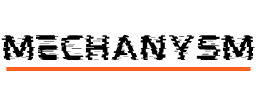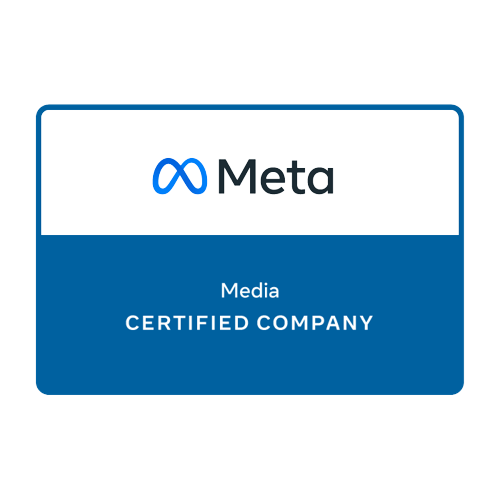If you’re a business owner or marketer who wants to streamline your Facebook marketing efforts, then you’ll definitely want to stick around. Facebook Business Manager is a powerful tool that can help you manage your Pages, ad accounts, and much more, all from one central location.
In this guide, we’ll take you through everything you need to know about using Facebook Business Manager effectively. From setting up your account to managing your ads and collaborating with team members, we’ve got you covered.
Key Takeaways:
- Facebook Business Manager is a powerful tool for managing your Pages and ad accounts.
- This guide will provide a step-by-step walkthrough of how to use Facebook Business Manager effectively.
- You’ll learn how to navigate the dashboard, manage your ads, and collaborate with team members.
Understanding Facebook Business Manager
If you’re running a business on Facebook, you may have heard of the Facebook Business Manager. But what exactly is it? In short, it’s a powerful platform that allows businesses to manage their Facebook presence and advertising efforts in one place.
Facebook Business Manager offers a range of features designed to help businesses streamline their social media management. These include:
| Feature | Description |
|---|---|
| Ad creation and management | Create and manage Facebook and Instagram ads from one platform |
| Page management | Manage multiple Facebook Pages in one place |
| Access control | Control access to your Facebook assets and assign team members specific roles and permissions |
| Reporting and insights | Track ad performance and gain insights into your audience and reach |
Facebook Business Manager is a free tool available to all businesses on Facebook. It’s particularly useful for those running multiple Pages or ads, as it provides a centralised location to manage everything.
How Does Facebook Business Manager Work?
Facebook Business Manager works by linking your Facebook Page and ad accounts to a central dashboard. From this dashboard, you can create and manage ads, track performance, and collaborate with team members. The platform is designed to be intuitive and user-friendly, with an emphasis on streamlining the management process.
When you first sign up for Facebook Business Manager, you’ll need to link your Facebook Page and ad accounts. This allows you to manage all of your assets from one place. From there, you can invite team members to collaborate and assign them specific roles and permissions. This ensures that everyone has access to the tools they need, without risking the security of your account.
Overall, Facebook Business Manager is an essential tool for any business looking to maximise its social media presence. By providing a centralised location for management and collaboration, it helps businesses save time and streamline their social media efforts.
Benefits of Using Facebook Business Manager
When it comes to managing your business’s presence on Facebook, using Facebook Business Manager can offer a multitude of benefits. Here are just a few reasons why:
| Benefit | Description |
|---|---|
| Centralised management | Facebook Business Manager allows you to manage all of your company’s Facebook Pages, accounts, and ad campaigns from one centralised location. This makes it much easier to keep track of your marketing efforts and stay organised. |
| Enhanced security | By using Facebook Business Manager, you can maintain a higher level of security for your business’s Facebook presence. You can grant access to team members without giving them your personal login information, and you can even set up two-factor authentication for added protection against unauthorised access. |
| Improved collaboration | With Facebook Business Manager, you can easily collaborate with other team members and partners on ad campaigns and Page management. You can grant different levels of access to different people, making it easy to delegate tasks and work together on your Facebook presence. |
| Efficient ad creation | Facebook Business Manager streamlines the process of creating and launching Facebook ad campaigns. You can create ads, target specific audiences, and monitor performance all within the platform, making it easier to manage your ad campaigns and make adjustments as needed. |
Overall, Facebook Business Manager offers a range of features and benefits that can make managing your company’s Facebook presence much easier and more efficient. By taking advantage of these tools, you can streamline your marketing efforts on the platform and achieve better results for your business.
Setting Up Your Facebook Business Manager Account
In this section, we will guide you through the process of setting up your Facebook Business Manager account. By following these step-by-step instructions, you can quickly and easily create your account and start reaping the benefits of using Facebook Business Manager for your business.
Create a Facebook Business Manager Account
The first step is to create a Facebook Business Manager account. To do this, go to business.facebook.com and click the “Create Account” button. Follow the prompts and provide the necessary information, including your business name, email address, and other relevant details. Once you have completed the setup process, you will be taken to your new Facebook Business Manager dashboard.
Add Your Facebook Page to Business Manager
Now that your account is set up, you will want to add your Facebook Page to Business Manager. To do this, click on the “Business Settings” button in the top right corner of your dashboard. From here, navigate to the “Pages” tab and click the “Add” button. Select “Add a Page” and follow the prompts to connect your Facebook Page to Business Manager.
Add Team Members to Your Account
To collaborate with team members and manage permissions, you will need to add them to your Facebook Business Manager account. To do this, click on the “Business Settings” button and navigate to the “People” tab. Click on the “Add” button and enter the email addresses of the team members you want to add. From here, you can assign roles and permissions to each team member to ensure they have the appropriate level of access.
Create Ad Accounts
The final step in setting up your Facebook Business Manager account is to create one or more ad accounts. To do this, navigate to the “Ad Accounts” tab in Business Settings and click the “Add” button. Follow the prompts to create your ad account and select the payment method you want to use. You can also grant access to team members or external partners as needed.
| Key Takeaways: |
|---|
| • Creating a Facebook Business Manager account is easy and straightforward |
| • Adding your Facebook Page to Business Manager allows you to manage your Page and run ads more efficiently |
| • Adding team members and assigning roles ensures that everyone has the necessary access and permissions to collaborate effectively |
| • Creating ad accounts in Business Manager is essential for running successful Facebook ad campaigns for your business |
By following these steps, you can set up your Facebook Business Manager account and start utilising its many benefits to manage your Facebook Page and run successful ad campaigns for your business.
Navigating Your Facebook Business Manager Dashboard
Once you have set up your Facebook Business Manager account, it’s time to get familiar with the dashboard. The dashboard is the control centre for your Facebook presence, giving you access to all of the features and tools in one place.
The dashboard is divided into several sections, each with its own set of features and tools. Here’s a quick overview of the main sections:
| Section | Features and Tools |
|---|---|
| Home | Recent activity, page and ad account overviews |
| Business Settings | Account settings, payment methods, people and partners access, business asset management |
| Assets | Pages, ad accounts, Instagram accounts, pixels, catalogs, offline events, app events |
| Ads Manager | Create and manage ad campaigns |
| Events Manager | Create and manage Facebook events |
Each section has a navigation menu on the left-hand side, which you can use to access the different features and tools. You can also use the search bar at the top of the dashboard to find what you’re looking for.
The dashboard is customisable, so you can arrange the sections and features to suit your needs. You can drag and drop sections to reorder them, and you can collapse or expand sections using the arrows on the right-hand side.
The dashboard also provides an overview of your account activity and performance. You can view metrics such as reach, engagement, and conversions for your pages and ad accounts, and you can track the performance of your ad campaigns in Ads Manager.
Overall, the Facebook Business Manager dashboard is a powerful tool for managing your Facebook presence. Once you become familiar with the layout and features, you’ll be able to streamline your workflow and achieve better results.
Managing Facebook Ads with Facebook Business Manager
One of the most significant advantages of using Facebook Business Manager is the ability to manage your Facebook Ads. With Facebook Ads Manager, you can create and manage ad campaigns, target specific audiences, and track ad performance. Here’s how to get started:
Creating Ad Campaigns
To create an ad campaign in Facebook Business Manager, navigate to the Ads Manager tab and click on “Create.” From there, you’ll choose the objective of your campaign, such as increasing website traffic or generating leads. Next, you’ll define your audience, budget, and ad placement options. Finally, you’ll create your ad using images, videos, or text.
It’s essential to define a clear objective for your campaign as it will guide your ad creation and help you measure the success of your ads.
Targeting Options
With Facebook Business Manager, you have a broad range of targeting options available to reach your desired audience. You can create custom audiences based on specific demographics, behaviours, interests, or engagement with your page or website. Additionally, you can target people who have interacted with your content previously or target people who resemble your existing customers using lookalike audiences.
Monitoring Ad Performance
One of the benefits of using Facebook Business Manager for ads is the ability to track your ad performance in real time. The platform provides metrics such as the number of clicks, impressions, and the cost per click. You can also track the performance of your entire campaign or individual ads to determine which ads are performing well and which ones need optimisation.
By monitoring your ad performance regularly, you can adjust your strategy to improve your ad’s effectiveness and achieve your campaign objectives.
Conclusion
Facebook Business Manager provides a comprehensive solution for managing your Facebook Ads. By creating ad campaigns, targeting specific audiences, and monitoring ad performance, you can achieve your business goals effectively. Use the platform’s data and insights to optimise your ad strategy and get the most out of your ad spend.
Collaboration and Permissions in Facebook Business Manager
One of the key benefits of using Facebook Business Manager is the ability to collaborate with team members and assign permissions to different users. This allows for streamlined workflow and improved efficiency in managing your Facebook presence.
So, how can you make the most of collaboration and permissions in Facebook Business Manager? Here are some tips:
Adding People to Your Business Manager Account
First, you’ll want to add team members to your Business Manager account. To do this, navigate to the Business Settings section and click on ‘People’. From there, you can invite team members by email or assign existing team members to your Business Manager account.
When adding people to your account, you can assign different roles and permissions depending on their level of access. For example, you may want to give some team members access to Ads Manager but not Pages or other assets.
Granting Access to Assets
After adding team members to your Business Manager account, you’ll want to grant access to specific assets such as Pages, ad accounts, and Instagram accounts. To do this, go to the ‘Assign Assets’ section and select the asset you want to share. From there, you can choose which team members to grant access to and what level of access they should have.
Keep in mind that granting access to assets does not give team members access to your entire Business Manager account. You still have control over which assets are shared and who has access to them.
Managing Roles and Permissions
As the owner of your Business Manager account, you can manage roles and permissions for all team members. This allows you to control who has access to what and ensures that everyone is working together effectively.
It’s important to regularly review roles and permissions to make sure that team members have the right level of access and that there are no security risks. You can also remove team members or change their roles if needed.
Collaborating on Ad Campaigns
Finally, Facebook Business Manager allows for improved collaboration on ad campaigns. Multiple team members can work on the same campaign, with different levels of access to editing and publishing rights.
This can help to streamline ad creation, improve quality control, and ensure that everyone is on the same page. With Facebook Business Manager, you can work together more efficiently and effectively than ever before.
Integrating Facebook Business Manager with Other Tools
One of the standout features of Facebook Business Manager is its ability to integrate with other tools and platforms, allowing businesses to streamline processes and get better results. Integrating Facebook Business Manager with other tools can help you to:
- Manage multiple accounts in one place
- Collaborate with team members
- Automate tasks and workflows
- Get better insights and reporting
Here are some of the key tools you can integrate with Facebook Business Manager:
| Tool | What it Does | Benefits of Integration |
|---|---|---|
| Social media platform for sharing photos and videos | Manage both Facebook and Instagram accounts in one place | |
| Shopify | E-commerce platform for selling products online | Create and manage Facebook ads directly from your Shopify account |
| Mailchimp | Email marketing platform for sending newsletters and promotions | Sync your email list with Facebook Custom Audiences for targeted ads |
| Zapier | Automation tool for connecting different apps and tasks | Automate workflows and tasks between Facebook Business Manager and other apps |
To set up integrations, click on the “Business Settings” button in the top left corner of your Facebook Business Manager dashboard. From there, select “Integrations” and choose the tool you want to integrate with. Follow the prompts to connect your accounts and start benefiting from the added functionality.
Integrating Facebook Business Manager with other tools is a smart move for any business looking to streamline processes and get better results. Take the time to explore your options and test out different integrations to find the ones that work best for you.
Troubleshooting Common Facebook Business Manager Issues
When using Facebook Business Manager, it’s important to be aware of potential issues that may arise. In this section, we’ll provide solutions for some common problems users may encounter.
Issue: Unable to Access the Business Manager Account
If you’re having trouble accessing your Business Manager account, try the following steps:
| Step | Solution |
|---|---|
| 1 | Ensure you’re using the correct login credentials (email and password) associated with your Business Manager account. If you’re still unable to log in, reset your password. |
| 2 | If you’re still having issues, try accessing your account through a different web browser or clearing your browser cache and cookies. |
| 3 | If none of the above solutions work, contact Facebook’s support team for further assistance. |
Issue: Unable to Add or Remove Users
If you’re unable to add or remove users from your Business Manager account, try the following solutions:
| Step | Solution |
|---|---|
| 1 | Ensure you have the correct permissions to add or remove users. Only Business Manager admins or people with the appropriate permissions can add or remove users. |
| 2 | Double-check that you’ve entered the correct email address for the user you’re trying to add. If you’re still unable to add the user, they may need to create a Facebook account or accept your invitation. |
| 3 | If you’re still having issues, try clearing your browser cache and cookies or accessing your account through a different web browser. |
Issue: Difficulty Setting Up Facebook Pixel
Below are some potential solutions if you’re having trouble setting up the Facebook pixel:
| Step | Solution |
|---|---|
| 1 | Ensure you’ve added the pixel to the correct website or landing page. The pixel code should be placed in the header section of your website’s code. |
| 2 | Double-check that the pixel is working correctly using Facebook’s Pixel Helper tool. |
| 3 | If you’re still having issues, try deleting the pixel and re-adding it, or contact Facebook’s support team for further assistance. |
By following these solutions, you should be able to troubleshoot common issues that may arise when using Facebook Business Manager. If you encounter a problem that isn’t listed here, don’t hesitate to contact Facebook’s support team for help.
Conclusion
So, there you have it – the complete guide to Facebook Business Manager. We hope that this article has been informative and helpful in guiding you through the process of setting up and using Facebook Business Manager for your business.
As we’ve discussed, Facebook Business Manager offers a range of benefits, from improved security to streamlined management and collaboration. By using this platform, you can effectively manage your Facebook presence, create and monitor ads, and collaborate with your team members.
Remember, setting up your Facebook Business Manager account is just the first step – it’s important to continue learning and exploring the platform to fully unlock its potential. By integrating it with other tools and platforms, troubleshooting common issues, and staying up-to-date with its latest features and updates, you can continue to optimise your Facebook presence and achieve your business goals.
So, what are you waiting for? Get started with Facebook Business Manager today and see the benefits for yourself!
FAQ
Q: What is Facebook Business Manager?
A: Facebook Business Manager is a platform that allows businesses to manage their Facebook Pages, ad accounts, and team members in one place. It provides a range of tools and features to streamline management and enhance collaboration.
Q: Why should businesses use Facebook Business Manager?
A: Using Facebook Business Manager offers several benefits, including improved security, simplified ad account management, enhanced collaboration with team members, and access to advanced features and insights.
Q: How do I set up my Facebook Business Manager account?
A: To set up your Facebook Business Manager account, visit the Business Manager homepage and follow the step-by-step instructions. You’ll need to provide some basic information about your business and link your existing Facebook Pages and ad accounts.
Q: How do I navigate the Facebook Business Manager dashboard?
A: The Facebook Business Manager dashboard is divided into several sections, including Business Settings, Pages, Ad Accounts, and People. You can easily navigate between these sections using the sidebar menu on the left-hand side of the screen.
Q: How can I manage Facebook Ads using Business Manager?
A: With Facebook Business Manager, you can create and manage ad campaigns, set targeting options, monitor ad performance, and access advanced reporting tools. The platform provides a comprehensive suite of tools to optimise your advertising efforts.
Q: How do I collaborate with team members in Facebook Business Manager?
A: To collaborate with team members in Facebook Business Manager, you can add people to your account and assign them different roles and permissions. This allows you to control access to specific Pages, ad accounts, and features.
Q: Can I integrate Facebook Business Manager with other tools?
A: Yes, Facebook Business Manager can be integrated with other tools and platforms, such as Instagram and third-party applications. This integration allows for seamless cross-platform management and enhanced advertising capabilities.
Q: What should I do if I encounter issues with Facebook Business Manager?
A: If you experience any issues or challenges with Facebook Business Manager, there are several troubleshooting steps you can take. This includes checking for updates, clearing your cache and cookies, and contacting Facebook support for assistance.