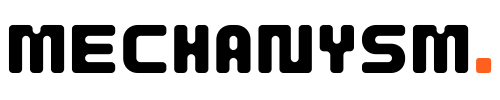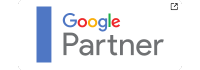Whether you’re a small business owner or part of a marketing team, Facebook Business Manager can help streamline your advertising workflow and improve your campaign results. In this section, we’ll walk you through the setup process and show you how to get started with this powerful platform.
Key Takeaways
- Facebook Business Manager is a tool that can help you manage your Facebook Page, ads, and ad accounts in one place.
- We’ll guide you through the setup process and cover the benefits of using this platform.
The Benefits of Facebook Business Manager
If you’re looking to manage your Facebook Page and advertising more effectively, Facebook Business Manager is a must-have tool. It provides a centralised platform for managing all your Facebook assets, including ad accounts, Pages, and team members. Here are some of the key benefits of using Facebook Business Manager:
- Centralised account management: No more juggling multiple logins and account credentials. Facebook Business Manager lets you manage all your Facebook assets in one place, making it easier to keep track of everything.
- Team collaboration: Whether you’re working with an in-house team or external contractors, Facebook Business Manager makes it simple to invite team members and assign different roles and permissions. This allows for seamless collaboration and improved communication.
- Access to valuable insights: Facebook Business Manager provides a wealth of data and insights that can help you make better marketing decisions. It allows you to track the performance of your Page, ad accounts, and individual ads, giving you valuable information on what’s working and what’s not.
- Better ad targeting: With Facebook Business Manager, you can create custom audiences based on a wide range of criteria, including demographics, interests, and behaviours. This allows for more precise targeting of your ads, resulting in better performance and ROI.
In short, Facebook Business Manager is an essential tool for any brand looking to maximise its presence on Facebook. It streamlines the management of Facebook assets, improves collaboration, and provides valuable insights to help you make data-driven decisions.
Creating Your Facebook Business Manager Account
If you’re ready to set up your Facebook Business Manager account, we’re here to guide you through the process. With this tool, you’ll be able to manage your Facebook and Instagram pages, ad accounts, and team members all in one place. Here’s how to get started:
| Step | Description |
|---|---|
| Step 1 | Go to the Facebook Business Manager website and click “Create Account.” |
| Step 2 | Sign in with your Facebook login credentials or create a new account if you don’t have one. |
| Step 3 | Enter your business details, including your business name and email address. |
| Step 4 | Link your Facebook Page to your Business Manager account by entering your Page name or URL. |
| Step 5 | Set up user permissions by assigning roles and adding team members. |
Once you’ve completed these steps, you’re ready to start using Facebook Business Manager to manage your pages and ad accounts. Keep in mind that you can add multiple pages and ad accounts under one Business Manager account, making it easier to manage everything in one place.
Navigating the Facebook Business Manager Dashboard
Once you have set up your Facebook Business Manager account, the next step is getting familiar with the dashboard. The dashboard is the central hub where you can manage all your Facebook assets, including ad accounts, Pages, and team members.
| Section | Description |
|---|---|
| Business Settings | This section includes all your core business information, such as business name, address, and payment methods. You can also add additional ad accounts and assign partners or agencies access to your assets. |
| Ad Accounts | Here, you can manage all your ad accounts. You can view and edit billing information, add user roles, and track ad performance. You can also create new ad accounts or request access to existing ones. |
| Pages | In this section, you can view and manage all your Facebook Pages. You can post updates, view page insights, and add team members or agencies to manage your pages. |
| People and Assets | Here, you can manage access to your assets for team members or partner agencies. You can add or remove people, assign specific roles, and view the level of access each team member has. |
| Pixels | If you use Facebook Pixels to track website activity, this section provides a central location to manage and create new Pixels. |
| Catalogues | If you use Facebook Catalogs to showcase your products, this section allows you to manage and create new catalogues. |
As you can see, the dashboard provides a comprehensive view of all your assets, making it easy to manage and monitor your Facebook business presence. Take some time to explore the different sections and familiarise yourself with the features available to make the most of Facebook Business Manager.
Adding and Managing Ad Accounts
One of the key benefits of using Facebook Business Manager is the ability to manage multiple ad accounts in one place, saving time and increasing efficiency. In this section, we’ll guide you through the process of adding and managing ad accounts within Facebook Business Manager.
Claiming Ownership of an Ad Account
If you already have an existing ad account, the first step is to claim ownership within Facebook Business Manager. To do this, click on ‘Ad Accounts’ in the left-hand menu, then click ‘Add’. Select ‘Claim Ad Account’ and enter the Ad Account ID or the ad account’s name and follow the prompts to verify ownership. Once claimed, the ad account will appear under the ‘Ad Accounts’ tab in your Facebook Business Manager dashboard.
Granting Access to Ad Accounts
If you’re working with multiple team members or agencies, you can grant them access to specific ad accounts within Facebook Business Manager. To do this, go to ‘Ad Accounts’ in the left-hand menu, select the ad account you want to grant access to, and then click on ‘Assign Partner’. Enter the email address associated with the Facebook account of the team member or agency you wish to grant access to and select the level of access you want to give them (admin, advertiser, or analyst).
Organising Ad Accounts Efficiently
With Facebook Business Manager, you can easily organise your ad accounts by creating folders based on criteria such as client, location, or product. To create a folder, go to ‘Ad Accounts’ in the left-hand menu, then click on ‘Add Folders’. Give the folder a name and select the ad accounts you want to include in it. You can also drag and drop ad accounts into folders for easy organisation.
| Tip: | Use naming conventions to keep your ad accounts organised. For example, use the naming convention “Client Name – Campaign Type – Ad Account Name” to easily identify specific ad accounts. |
|---|
By following these steps, you can add and manage ad accounts effectively within Facebook Business Manager. This will allow you to streamline your advertising efforts and achieve better results for your business.
Collaborating with Team Members
One of the most significant benefits of using Facebook Business Manager is the ability to collaborate with team members seamlessly. By granting access to other team members, you can ensure everyone is on the same page and working towards the same goals.
Here are some steps we recommend taking to make the most out of Facebook Business Manager’s team collaboration features:
- Add team members: To add team members, click on ‘Business Settings’ in the top right menu. From there, navigate to ‘People’ and click on ‘Add.’ You can add people individually or in bulk using a CSV file.
- Assign roles and permissions: Assigning appropriate roles and permissions is crucial for effective team collaboration. You can choose from a range of predefined roles or create custom ones. To assign roles and permissions, navigate to ‘People’ and click on ‘Add’ or edit the roles assigned to existing team members.
- Ensure effective communication: Facebook Business Manager provides several ways for team members to communicate effectively, including the ability to share notes and comments on ad campaigns. Encourage team members to communicate on the platform regularly.
- Utilise the approval system: The approval system allows you to review and approve any changes to your ad campaigns before they go live. This feature is incredibly useful for ensuring all team members are on the right track and working towards the same goals.
By taking advantage of these features, you can make team collaboration a seamless and effective process within Facebook Business Manager. This will help your business achieve its goals more efficiently and with fewer hiccups along the way.
Utilising Audience Insights
One of the most significant advantages of using Facebook Business Manager is the access to valuable audience insights. These insights provide a comprehensive view of your target audience, allowing you to create more effective and targeted campaigns.
There are several ways to utilise audience insights within Facebook Business Manager. You can:
- Gain a deeper understanding of your audience demographics, including age, gender, location and interests.
- Discover new target audiences based on your existing customers or website visitors with the ‘Lookalike Audience’ feature.
- Refine targeting strategies by exploring audience behaviours and interests.
- Measure and track campaign performance against specific audience segments.
By leveraging these insights, you can make data-driven decisions that can significantly improve your campaign performance and your return on investment (ROI).
For example, if you discover that a specific gender or age group is responding particularly well to your campaign, you can adjust your targeting accordingly to maximise its impact. Likewise, if you find that a particular audience segment is not responding as expected, you can adjust your strategy accordingly to reach a more relevant audience.
“Effective use of audience insights can make a significant difference in campaign performance and ROI.”
It’s worth noting that Facebook Business Manager’s audience insights are continually evolving and improving, so it’s always worth exploring new features and updates as they become available.
Overall, utilising audience insights within Facebook Business Manager is a powerful tool for businesses looking to maximise their advertising efforts and reach the right people in the most effective way possible.
Optimising Your Facebook Business Manager Account
Now that we have set up our Facebook Business Manager account and navigated the dashboard, it’s time to optimise our account for maximum efficiency. In this section, MECHANYSM will provide tips and best practices for account optimisation to ensure that you can get the most out of your Facebook Business Manager.
Customising Your Dashboard
Customising your dashboard is an essential step for optimising your Facebook Business Manager account. By doing so, you can tailor your dashboard to your specific needs, making it easier to manage your account and save time. You can add and remove sections, rearrange elements, and create custom reports to track the performance of your campaigns.
To customise your dashboard, click on ‘Customise Dashboard’ located on the top right of your screen. From here, you can add or remove widgets, rearrange their position, and resize them as needed.
Setting Up Notifications
Notifications are a crucial element of Facebook Business Manager that can keep you informed about your campaigns’ performance in real time. You can set up notifications for ad performance, billing, and more, ensuring that you are always up-to-date with your account’s progress.
To set up notifications, click on ‘Notifications’ on the left-hand menu and select the notification settings that work best for you. You can choose to receive notifications via email, text, or mobile push notifications.
Managing Integrations
Integrations are tools that can be used to simplify and streamline your workflow within Facebook Business Manager. By integrating different apps with Facebook Business Manager, you can automate tasks, manage data more effectively, and gain valuable insights for your campaigns.
To manage integrations, click on ‘Integrations’ on the left-hand menu, and select the apps you want to integrate. Make sure to follow the instructions carefully to ensure a smooth integration process.
By following these tips and best practices for account optimisation, you can streamline your workflow, improve your campaign performance, and get the most out of your Facebook Business Manager account.
Tracking and Measuring Performance
As we continue to utilise Facebook Business Manager for our brand, it’s crucial to track and measure performance to determine the success of our campaigns. With Facebook Business Manager, we have access to a range of tools and metrics to help us make data-driven decisions.
Firstly, the Ads Manager section of our dashboard provides a comprehensive overview of the performance of our ad accounts. It allows us to view metrics such as reach, impressions, clicks, and conversions, and to analyse the data by date range, ad type, and audience. By monitoring these metrics, we can determine which campaigns are performing well and adjust our strategies accordingly.
| Metrics | Description |
|---|---|
| Reach | The number of unique people who saw your ad at least once |
| Impressions | The number of times your ad was shown to people |
| Clicks | The number of clicks on your ad |
| Conversions | The number of times people completed a desired action after clicking your ad |
Another valuable tool for performance tracking is Facebook Pixel. This is a piece of code that we can add to our website to track conversions, optimise ads, and build custom audiences. It provides insight into the behaviour of our website visitors and allows us to retarget them with relevant ads. By analysing the data collected by Facebook Pixel, we can make informed decisions on our ad spend and targeting strategies.
Finally, we can use Facebook Business Manager to create custom reports that provide a detailed analysis of our ad performance. We can choose which metrics to include, segment the data by various criteria, and schedule the reports to be delivered to us regularly. This helps us to stay up-to-date with our performance metrics and identify areas for improvement.
In conclusion, Facebook Business Manager provides us with the tools and metrics necessary to track and measure the performance of our ad accounts. By regularly monitoring and analysing our data, we can make informed decisions on our ad strategies and optimise our campaigns for maximum business growth.
The Benefits of Using Facebook Business Manager
If you’re running a business on Facebook, there’s no doubt that Facebook Business Manager is an essential tool to have in your arsenal. With its suite of features and capabilities, it makes managing your Facebook Page, ad accounts, and team members a breeze.
Here are some of the key benefits of using Facebook Business Manager:
Centralised ad account management
With Facebook Business Manager, you can manage all your ad accounts and Pages in one place. This means that you can easily switch between different accounts without having to log out and log back in again, saving you time and streamlining your workflow.
Team collaboration
One of the most useful features of Facebook Business Manager is its team collaboration capabilities. You can add team members to your account, assign roles and permissions, and communicate effectively within the platform. This means that everyone on your team can stay on the same page, ensure that the right people have access to the right assets, and work together more efficiently.
Access to valuable insights
Facebook Business Manager provides a wealth of data and insights that can help you make informed decisions about your campaigns. You can access audience insights, view analytics, and track key metrics such as ad spend and performance. This allows you to refine your targeting strategies, optimise your campaigns, and achieve better results.
Overall, Facebook Business Manager is a powerful tool that can help you manage your Facebook presence more effectively, collaborate with your team more efficiently, and make data-driven decisions that drive business growth.
Ready to set up your Facebook Business Manager?
Now that you know the benefits of using Facebook Business Manager, it’s time to take the next step and set up your account. With our guide, you’ll have all the information you need to get started and start reaping the benefits.
So what are you waiting for? Let’s get started!
FAQ
Q: How do I set up a Facebook Business Manager for my brand?
A: To set up Facebook Business Manager, follow these steps:
1. Go to business.facebook.com and click ‘Create Account’.
2. Enter your business name and email address, then click ‘Continue’.
3. Follow the prompts to connect your Facebook Page and ad accounts.
4. Set up user permissions for your team members.
5. Start managing your business assets within Facebook Business Manager.
Q: What are the benefits of using Facebook Business Manager?
A: Facebook Business Manager offers several advantages for your brand, including centralised ad account management, team collaboration features, and access to valuable audience insights. It helps streamline your advertising efforts and provides a comprehensive view of your business performance on Facebook.
Q: How do I create a Facebook Business Manager account?
A: Creating a Facebook Business Manager account is simple. Just follow these steps:
1. Go to business.facebook.com and click ‘Create Account’.
2. Enter your business name and email address, then click ‘Continue’.
3. Connect your Facebook Page and ad accounts to your Business Manager account.
4. Set up user permissions for your team members.
5. Start managing your business assets within Facebook Business Manager.
Q: How do I navigate the Facebook Business Manager dashboard?
A: The Facebook Business Manager dashboard is designed to help you manage your account effectively. It contains various sections, such as Ads Manager, Business Settings, and People. You can access these sections from the left-hand menu and explore the different features available to optimise your advertising efforts.
Q: How do I add and manage ad accounts in Facebook Business Manager?
A: To add and manage ad accounts within Facebook Business Manager, follow these steps:
1. Click on ‘Business Settings’ in the top-right corner of your dashboard.
2. Under ‘Accounts’, click on ‘Ad Accounts’ and then ‘Add’.
3. Choose the option to claim an ad account or request access to an existing account.
4. Follow the prompts to complete the process.
5. Use the ‘Ad Account’ tab in Business Settings to manage and organise your ad accounts efficiently.
Q: How can I collaborate with team members within Facebook Business Manager?
A: Collaborating with team members in Facebook Business Manager is easy. Here’s what you need to do:
1. Go to ‘Business Settings’ and click on ‘People’.
2. Click on ‘Add’ to invite team members by email address.
3. Assign roles and permissions for each team member to control their access.
4. Use the ‘Projects’ feature to collaborate on specific campaigns or tasks.
5. Ensure effective communication by utilising the built-in messaging system.
Q: How does the Facebook Business Manager provide audience insights?
A: Facebook Business Manager offers valuable audience insights to help you refine your targeting strategies. These insights are based on user data collected by Facebook and include demographics, interests, and behavioural information. You can access audience insights through the ‘Audiences’ tab in Business Manager and use the data to optimise your ad targeting.
Q: How can I optimise my Facebook Business Manager account?
A: To optimise your Facebook Business Manager account, consider the following tips:
1. Customise your dashboard to display the most important metrics and features.
2. Set up notifications to stay informed about important account updates.
3. Link relevant integrations, such as Instagram or WhatsApp, to streamline your marketing efforts.
4. Regularly review and update your audience targeting based on insights and performance data.
5. Stay up to date with Facebook’s advertising policies and best practices to maximise your account’s effectiveness.
Q: How can I track and measure performance within Facebook Business Manager?
A: Tracking and measuring performance is essential for success in Facebook Business Manager. Here’s how you can do it:
1. Utilise the reporting tools available in Ads Manager to analyse key metrics, such as reach, engagement, and conversions.
2. Set up custom conversion tracking to monitor specific actions taken by your audience.
3. Use Facebook Pixel to track website activity and retarget users who have shown interest.
4. Experiment with different ad formats and targeting strategies to identify what works best for your brand.
5. Regularly analyse your performance data and make data-driven decisions to optimise your campaigns.