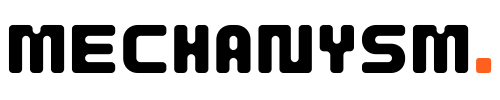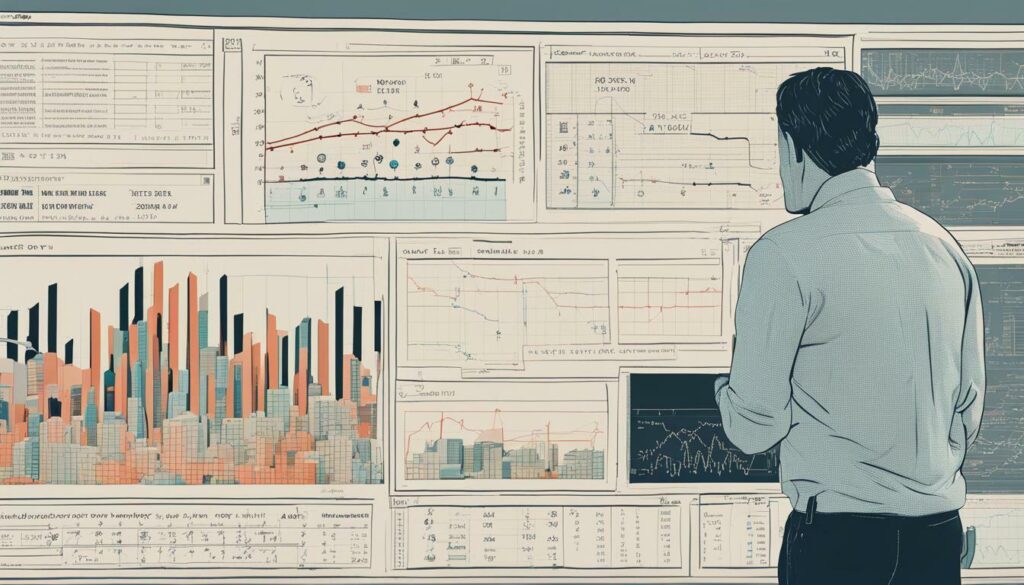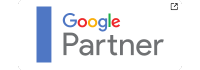Facebook Ads Manager can be a total nightmare for UK advertisers trying to view data and track the performance of their advertising campaigns. With so much information available, it can be overwhelming and challenging to analyse the data effectively. Here, we share five tips to help UK advertisers overcome these challenges and view data more easily and efficiently on Facebook Ads Manager.
Key Takeaways:
- UK advertisers face challenges when trying to view data on Facebook Ads Manager
- Organising campaigns properly, utilising custom columns and filters, exporting data, using Facebook Analytics, and following best practices are all effective ways to view data on Facebook Ads Manager
- Overcoming common challenges and using real-life examples can also help improve data analysis on Facebook Ads Manager
Understanding Facebook Ads Manager
If you’re an advertiser on Facebook, you’re likely familiar with Facebook Ads Manager. It’s a powerful tool that allows you to create, manage, and track your advertising campaigns on the platform. But it’s not just a simple ad creation tool – it’s also a hub for analytics and reporting on your ad performance.
With Facebook Ads Manager, you can access a wide range of data about your ads, including metrics such as reach, impressions, clicks, and conversions. You can also use it to create custom reports and dashboards to better understand your ad performance and identify areas for improvement.
But in order to effectively use Facebook Ads Manager, it’s important to have a solid understanding of how it works and what it can do. Here are some key things to keep in mind:
- Analytics are at the heart of Facebook Ads Manager. One of the most important things to understand about Facebook Ads Manager is that it’s a data-driven platform. Everything you do within the tool is based on analytics – from creating your ad campaigns to monitoring their performance over time. That means you need to have a good handle on the metrics that matter most to your business and be comfortable using data to make informed decisions about your ad strategy.
- Reporting is a key feature of Facebook Ads Manager. As an advertiser, you’ll need to constantly monitor your ad performance to optimise your campaigns and get the best possible results. That’s where reporting comes in – Facebook Ads Manager allows you to create custom reports that show you exactly how your ads are performing across a range of metrics. By regularly checking in on your reports and tweaking your ad strategy as needed, you can ensure that you’re getting the most out of your advertising spend.
Tip 1: Organise Your Campaigns Properly
When it comes to viewing data on Facebook Ads Manager, proper campaign organisation is key. We recommend creating separate campaigns for each objective and target audience and structuring ad sets accordingly.
This approach allows you to track performance at a granular level and make data-driven decisions to optimise your campaigns. It also makes it easier to compare the performance of different campaigns and ad sets.
| Benefits of Proper Campaign Organisation: |
|---|
| Improved data accuracy – Ensures that data is reported accurately and attributed to the correct campaigns and ad sets. |
| Easier performance tracking – This allows you to track performance at a granular level and make data-driven decisions to optimise your campaigns. |
| Better campaign comparison – This makes it easier to compare the performance of different campaigns and ad sets. |
In addition to creating separate campaigns for each objective and target audience, we also recommend using descriptive names for your campaigns and ad sets. This will make it easier to identify them in Facebook Ads Manager and avoid confusion.
By properly organising your campaigns, you’ll be able to view and analyse your data more effectively and make better-informed decisions to improve your Facebook advertising performance.
Tip 2: Utilise Custom Columns
In Facebook Ads Manager, custom columns are a powerful tool that allows us to see exactly the data that we need. Rather than relying on the preset columns, we can create our own based on the metrics that matter most to us. This can be especially useful when we have specific goals or KPIs that we want to track.
To create custom columns, we simply need to click on the “Columns” dropdown menu and select “Customise Columns”. From there, we can choose the metrics we want to track, and even create our formulas using the available data. For example, we might want to see the cost per conversion for a specific demographic or the click-through rate for a particular ad placement.
By utilising custom columns, we can get a much deeper level of insight into our Facebook ad campaigns. We can quickly identify which ads are performing well, where we need to make adjustments, and how we can optimise our campaigns for greater success. This can ultimately lead to a higher ROI and better overall performance for our advertising efforts.
Tip 3: Utilise Filters and Breakdowns
Facebook Ads Manager offers a range of filters and breakdowns to help advertisers analyse data more effectively. By segmenting data based on various parameters, you can gain a deeper understanding of how your campaigns are performing and identify areas for improvement.
One useful filter is the demographic filter, which allows you to analyse performance based on factors such as age, gender, and location. You can use this information to adjust your targeting and messaging to better reach your desired audience.
Another useful filter is the placement filter, which lets you analyse performance based on where your ads appear, such as in the Facebook News Feed, Instagram Stories, or Audience Network. This can help you optimise your ad placements for maximum engagement and conversion.
In addition to filters, Facebook Ads Manager also offers breakdowns, which further segment data based on specific metrics. For example, you can break down performance by device type (mobile vs desktop), time (hourly, daily, weekly), or action (clicks, conversions, etc.).
Using filters and breakdowns in conjunction with custom columns (as discussed in Tip 2) can provide a more comprehensive view of your ad performance and enable you to make data-driven decisions for your campaigns.
Tip 4: Export Data for In-depth Analysis
As discussed, Facebook Ads Manager provides a wealth of data and insights to help advertisers track and optimise their campaigns. However, sometimes it’s necessary to take a deeper dive into the data to gain a more comprehensive understanding of performance. That’s where exporting data comes in.
By exporting data from Facebook Ads Manager, you can conduct in-depth analysis using external tools, such as Excel or Google Sheets. This allows you to manipulate and customise the data to meet your specific needs and gain a more nuanced understanding of your ad performance.
When exporting data, be sure to select the right metrics and date ranges to ensure you’re getting the information you need. You can also choose from a variety of file formats, including CSV, XLS, and TSV, depending on your preferred method of analysis.
One key advantage of exporting data is the ability to combine data from multiple sources, such as Google Analytics or your database. This can provide a more holistic view of your advertising efforts and help you identify trends or patterns that may not be immediately apparent in Facebook Ads Manager alone.
Ultimately, exporting data allows you to take your data analysis to the next level and make more informed decisions about your advertising strategy.
Tip 5: Use Facebook Analytics
When it comes to gaining a deeper understanding of ad performance on Facebook, Facebook Analytics offers valuable insights. By linking Facebook Ads Manager with Facebook Analytics, you can get a comprehensive view of your ad campaigns and audience behaviour.
Facebook Analytics provides a wealth of data, including user demographics, device usage, and cross-device behaviour. With this information, you can gain greater insights into your target audience and adjust your ad campaigns accordingly.
One useful feature of Facebook Analytics is the ability to create custom reports. By selecting specific metrics and dimensions, you can create customised reports that suit your specific needs. This enables you to identify trends and patterns in your data and make informed decisions about your ad campaigns.
In addition, Facebook Analytics offers advanced measurement capabilities, such as conversion tracking and attribution modelling. You can track user actions across multiple devices and channels, and gain a more accurate understanding of the impact of your ad campaigns.
By using Facebook Analytics in conjunction with Facebook Ads Manager, you can gain a more comprehensive understanding of your ad campaigns and audience behaviour, and make data-driven decisions to optimise your campaigns for success.
Best Practices for Data Analysis on Facebook Ads Manager
Now that we’ve covered some tips for viewing data on Facebook Ads Manager, let’s discuss some best practices for data analysis. By following these practices, you can ensure your data is accurate and actionable, helping you make informed decisions to optimise your ads.
Set Clear Goals
Before you start analysing data on Facebook Ads Manager, it’s essential to set clear goals for your advertising campaigns. These goals should be specific, measurable, and aligned with your overall business objectives. For example, if you’re running a campaign to generate leads, your goal might be to achieve a specific number of sign-ups within a certain time frame. By setting clear goals, you can track your progress more effectively and optimise your campaigns accordingly.
Track Conversions
Tracking conversions is one of the most crucial steps in analysing data on Facebook Ads Manager. Conversions are actions that users take as a result of seeing and interacting with your ad, such as making a purchase, filling out a form, or downloading an app. By tracking conversions, you can gain a better understanding of how your ads are performing and which campaigns are driving the most valuable actions.
Monitor Trends
When analysing data on Facebook Ads Manager, it’s essential to monitor trends over time. Trends can help you identify patterns and insights that you may not have noticed otherwise. For example, you might notice that your ad performance tends to dip on weekends or that users respond better to certain ad formats or messaging. By monitoring trends, you can adjust your campaigns in real-time to optimise performance and drive better results.
Test and Experiment
Finally, it’s crucial to test and experiment with different ad formats, targeting strategies, and messaging to optimise your campaigns continually. Facebook Ads Manager provides a wealth of data and insights that can help you identify new opportunities and test hypotheses. By testing and experimenting, you can discover new ways to reach and engage your target audience, driving better results and ROI over time.
By following these best practices, you can effectively analyse data on Facebook Ads Manager and optimise your advertising campaigns for success. Remember to set clear goals, track conversions, monitor trends, and test and experiment regularly to drive continuous improvement and growth.
Overcoming Common Challenges
As UK advertisers, we know that viewing data on Facebook Ads Manager can be a daunting task. However, we can overcome these challenges with some simple solutions and strategies. Here are some common challenges and how to tackle them:
| Challenge | Solution |
|---|---|
| Data Overwhelm | Organise your campaigns properly and use custom columns to focus on specific metrics that matter. Utilise filters and breakdowns to segment data and make it more manageable. |
| Insufficient Insights | Export data from Facebook Ads Manager for in-depth analysis using third-party tools. Use Facebook Analytics in conjunction with Facebook Ads Manager to gain additional insights and metrics. |
| Ineffective Optimisation | Set goals and track conversions carefully. Monitor trends over time and adjust your ad campaigns accordingly. Always be testing and experimenting to optimise performance. |
By implementing these solutions and strategies, we can ensure that we are not only viewing data effectively but also gaining meaningful insights that can inform our advertising decisions.
Case Studies: Real-life Examples
Let’s take a look at some real-life examples of UK advertisers who have successfully used Facebook Ads Manager to view and analyse data. These case studies showcase different strategies and approaches for data-driven advertising on Facebook.
Case Study 1: Dynamic Ads for Travel
A leading travel agency in the UK used Dynamic Ads for Travel to promote their holiday packages to a targeted audience. By using custom columns in Facebook Ads Manager, they were able to track the performance of each box and optimise their campaigns accordingly. They also utilised filters and breakdowns to analyse the data by destination, flight duration, and hotel rating. As a result, they achieved a 75% increase in conversions and a 60% decrease in cost per acquisition.
Case Study 2: Lookalike Audiences for E-commerce
An e-commerce store in the UK used Lookalike Audiences to reach potential customers who share similar characteristics with their existing customers. They exported data from Facebook Ads Manager and analysed it using a third-party tool for in-depth analysis. They identified the top-performing products and used the insights to create more targeted ads and landing pages. By applying these best practices, they achieved a 50% increase in sales and a 30% decrease in cost per conversion.
Case Study 3: Video Ads for Brand Awareness
A UK-based fashion brand used Video Ads to increase brand awareness among their target audience. They used Facebook Analytics to track the engagement and retention rates of their videos. Based on the results, they optimised their videos by adding captions and adjusting the length and format. Their efforts paid off, as they achieved a 20% increase in brand awareness and a 15% increase in website traffic.
These case studies demonstrate the power of Facebook Ads Manager for data-driven advertising. By using the tips and best practices outlined in this article, UK advertisers can achieve similar success in their campaigns.
Conclusion
As UK advertisers, we understand the challenges of effectively viewing data on Facebook Ads Manager. However, with the right strategies and tips, we can overcome these challenges and gain valuable insights to optimise our advertising campaigns.
Remember to properly organise your campaigns, utilise custom columns, and utilise filters and breakdowns for segmentation. Export data for in-depth analysis and use Facebook Analytics in conjunction with Facebook Ads Manager for additional insights.
By following these best practices and tips, we can ensure a smooth data analysis process and make informed decisions to improve our ad performance. Let’s continue to explore and experiment with different strategies and approaches for data-driven advertising on Facebook Ads Manager.
We hope these 5 tips have been helpful and encourage you to continue to explore and experiment with different strategies and approaches for data-driven advertising on Facebook Ads Manager.
FAQ
Q: How can I view data on Facebook Ads Manager?
A: To view data on Facebook Ads Manager, you need to log into your Facebook Ads Manager account and navigate to the “Reports” section. From there, you can select the specific campaign, ad set, or ad that you want to view data for and choose the metrics and time range you want to analyse.
Q: Can I customise the data I want to view on Facebook Ads Manager?
A: Yes, you can customise the data you want to view on Facebook Ads Manager by utilising custom columns. Custom columns allow you to select the specific metrics and dimensions that are most relevant to your advertising goals, making it easier to track performance and analyse data.
Q: How can I segment and analyse data on Facebook Ads Manager?
A: To segment and analyse data on Facebook Ads Manager, you can utilise filters and breakdowns. Filters allow you to narrow down your data based on specific criteria, such as demographics, placement, or time. Breakdowns, however, allow you to further dissect your data by different parameters, such as age, gender, or device.
Q: Can I export data from Facebook Ads Manager for in-depth analysis?
A: Yes, you can export data from Facebook Ads Manager for in-depth analysis. Exporting data allows you to analyse it outside of the platform using other tools or software, giving you more flexibility and control over your data analysis process.
Q: How can I use Facebook Analytics to enhance my data analysis on Facebook Ads Manager?
A: You can use Facebook Analytics in conjunction with Facebook Ads Manager to gain additional insights and metrics. Facebook Analytics provides a deeper understanding of your ad performance, allowing you to uncover valuable trends and patterns that can inform your advertising strategy.