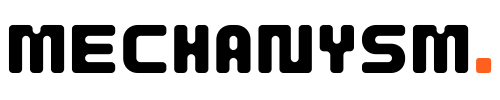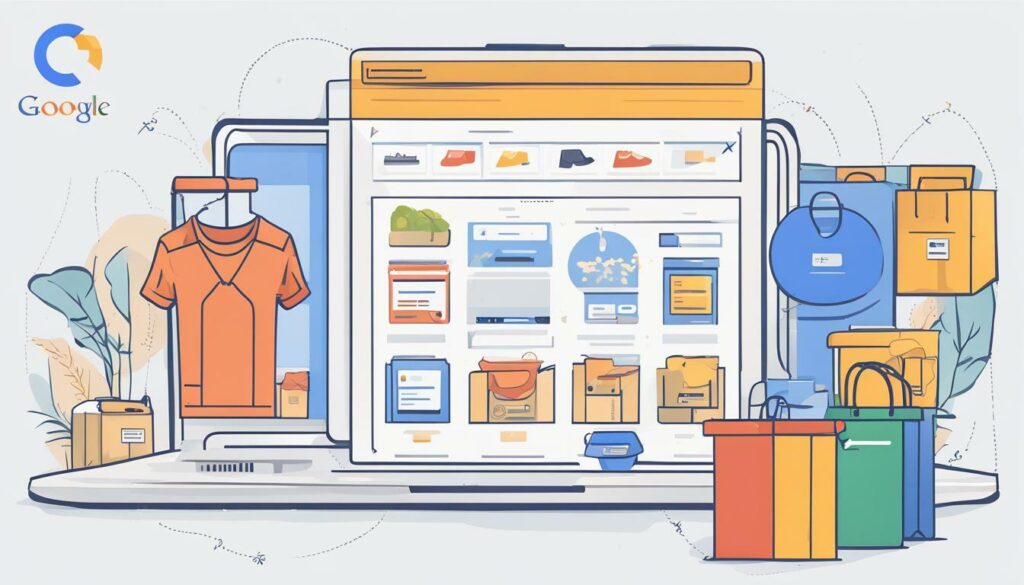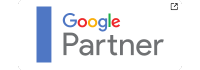By setting up Google Shopping, you can showcase your products to potential customers who are actively searching for them on Google. And the best part? You only pay when someone clicks on your ad and visits your website.
In this guide, we’ll walk you through the process of setting up Google Shopping, from creating a Merchant Center account to optimising your product listings. We’ll also share tips and strategies for expanding your e-commerce reach, both in the UK and beyond.
Key Takeaways
- Google Shopping is a powerful tool for expanding your e-commerce reach
- Setting up a Google Merchant Center account is the first step in creating a Google Shopping presence
- Optimising your product listings and monitoring performance are key to success on Google Shopping
- Expanding your reach beyond the UK requires localisation and adaptation of product listings
Understanding Google Shopping
Welcome to our step-by-step guide on setting up Google Shopping. Before we dive into the technical details, let’s take a moment to understand what Google Shopping is and how it works.
Simply put, Google Shopping is a platform owned by Google that allows businesses to showcase their products to potential customers. Instead of only appearing as a text link, product listings on Google Shopping include an image, price, and other relevant details. This provides a more visual and comprehensive shopping experience for users.
So how does Google Shopping get the product information to display? This is where product feeds come into play. A product feed is a file that contains all of the information about your products, such as the product name, description, price, and image URL. This information is then uploaded to Google Merchant Center, where it is used to create product listings on Google Shopping.
In order to show up in Google Shopping results, you’ll need to have a properly formatted product feed that meets Google’s requirements. We’ll cover this in more detail in our upcoming section on creating a product data feed.
Creating a Google Merchant Center Account
Now that we understand the importance of Google Shopping for expanding e-commerce reach, let’s dive into the first step of the setup process: creating a Google Merchant Center account.
First, visit the Google Merchant Center website and sign in with your Google account. If you don’t have a Google account, you’ll need to create one first.
| Tip: | Be sure to use the same email address associated with your website and e-commerce platform to ensure a smooth setup process. |
|---|
Next, click the “Get started” button and follow the prompts to enter basic information about your business, such as your business name, website URL, and primary country of sale. Make sure to review the terms of service and policies before agreeing and creating your account.
Once your account is set up, you can begin adding products to your product feed and optimising your account for maximum impact on Google Shopping. By creating a Google Merchant Center account, you’ll be able to showcase your products to potential customers and increase your e-commerce reach in the UK and beyond.
Setting up a Product Data Feed
Creating a product data feed for your Google Shopping setup is a crucial step in showcasing your products to potential customers. A product data feed is a file that contains detailed information about each of your products, such as the product name, description, price, and image. This information is then used by Google to display your products in search results.
To create a product data feed, you will need to format your product information in a way that is compatible with Google Shopping. You can use a CSV or XML file to upload your product data. Make sure to include all the required attributes and provide accurate and up-to-date information for each product.
| Attribute Name | Description |
|---|---|
| id | The unique identifier for each product |
| title | The product name |
| description | The product description |
| link | The product landing page URL |
| image_link | The URL of the product image |
| price | The product price |
| brand | The product brand |
| availability | The availability status of the product |
In addition to providing all the required attributes, it’s important to optimise your product data feed for better visibility and reach. This can be achieved by including relevant keywords in the product title and description, using high-quality images that showcase the product, and providing accurate pricing information.
Once you have created your product data feed, you can upload it to your Google Merchant Center account. Google will review your feed and make sure it meets the requirements before publishing your products in search results.
Linking Google Merchant Center with Google Ads
Once you have set up your Google Merchant Center account and created a product data feed, it’s time to link it with Google Ads. This will enable your product listings to appear as ads in Google search results, expanding the visibility and reach of your products.
Here’s how to link your Google Merchant Center account with Google Ads:
- Sign in to your Google Ads account
- Go to “Tools & Settings” and select “Linked accounts”
- Click on “Details” next to “Google Merchant Center”
- Link your Google Merchant Center account by entering your ID and clicking “Send Link Request”
- Approve the link request in your Google Merchant Center account
Once your accounts are linked, you can create Google Shopping campaigns directly from your Google Ads account using the product data feed from your Google Merchant Center account. By linking these accounts, you can also track the performance of your Google Shopping campaigns in Google Ads.
Remember to ensure that your Google Ads account is properly set up and optimised for maximum impact. This includes setting appropriate bidding strategies and targeting options, as well as monitoring and adjusting your campaigns regularly to improve performance.
Creating Google Shopping Campaigns
Now that we have our Google Merchant Center account set up and our product data feed optimised, it’s time to create our Google Shopping campaigns. These campaigns will enable our product listings to appear as ads in Google search results, expanding our reach and increasing our e-commerce sales.
To create a new campaign:
- Log in to your Google Ads account and click on the “Campaigns” tab.
- Click on the blue plus button to create a new campaign.
- Select “Shopping” as the campaign type.
- Choose the Merchant Center account that contains the products you want to advertise.
- Set your budget and bidding strategy. Make sure to allocate enough budget to give your campaigns a chance to perform, while keeping in mind your overall advertising budget.
- Select your campaign settings, including location targeting, language, and device preferences. You can also adjust the ad schedule and the delivery method.
- Click “Save and continue” to proceed to the ad group creation step.
- Create your ad group by selecting the products you want to advertise and setting your bids. Make sure to group your products in a way that makes sense for your business and your advertising goals.
- Write your ad text and choose your images. Remember to follow Google’s guidelines for ad content and formatting.
- Preview your ads and make any necessary adjustments.
- Click “Save and continue” to finalise your campaign setup.
Once your campaign is live, make sure to monitor its performance regularly and make data-driven adjustments to improve its effectiveness. You can use Google Ads’ reporting tools to track key metrics such as clicks, impressions, and conversion rates and identify areas for improvement. With a well-crafted campaign and continuous optimisation, you can achieve significant e-commerce reach and growth through Google Shopping.
Optimising Product Listings for Maximum Impact
Now that we have set up Google Shopping and our product feed, it’s time to focus on optimising our product listings. This step is crucial to ensure that our products are visible and appealing to potential customers. Here are some tips for optimising your product listings:
Write Compelling Product Titles and Descriptions
The title and description of your product are the first things potential customers see when browsing Google Shopping. Make sure your product titles are descriptive and catchy, accurately reflecting the product and its unique features. Use keywords to improve visibility in search results and add adjectives where relevant to make your product stand out.
Your product description should provide more information about the product, highlighting its benefits and features. Use persuasive language to convince potential customers to choose your product over others.
Use High-Quality Images
Images are crucial to making a good impression and showcasing your product’s best features. Make sure to use high-quality images that accurately represent the product and its features. Use multiple images to showcase different angles and highlight important details.
When naming your image files, use relevant keywords to improve their visibility in search results.
Utilise Relevant Keywords
Keywords are essential for improving visibility in Google Shopping search results. Make sure to include relevant keywords in your product titles, descriptions, and image file names. Use Google’s Keyword Planner to research relevant keywords and include them strategically in your product listings.
Be careful not to overuse keywords, as this can lead to a poor user experience and harm your search rankings.
By following these tips, you can optimise your product listings and increase the visibility and appeal of your products on Google Shopping. In the next section, we will explore how to monitor and analyse the performance of our Google Shopping campaigns.
Monitoring and Analysing Google Shopping Performance
Once your Google Shopping campaigns are up and running, it’s essential to monitor and analyse their performance to ensure they’re delivering the expected results.
One of the key metrics to keep an eye on is the click-through rate (CTR), which measures how many people click on your ad after seeing it. A high CTR is a good indicator of the ad’s relevance and attractiveness to potential customers.
Another important metric is the conversion rate, which refers to the percentage of clicks that resulted in a sale or another desired action, such as signing up for a newsletter. A low conversion rate could signal problems with the product listings, pricing, or website user experience.
Google offers a range of reports and tools to help you track and analyse the performance of your Google Shopping campaigns. The Merchant Center dashboard provides an overview of key metrics, while the Performance Report offers more detailed insights into individual products and campaigns.
It’s essential to use these reports regularly to identify areas for improvement and make data-driven decisions. For example, if you notice a low CTR for a particular product, you could try adjusting the product title or image to make it more eye-catching. Similarly, if a campaign is not delivering the expected results, you could consider adjusting the bidding strategy or budget allocation.
By closely monitoring and analysing your Google Shopping performance, you can optimise your campaigns and maximise your e-commerce reach in the UK and beyond.
Expanding Google Shopping Reach Beyond the UK
Now that your Google Shopping campaigns are up and running in the UK, it’s time to think about expanding your reach to international markets. With the right approach, you can leverage the power of Google Shopping to increase e-commerce sales globally.
Tip: Before targeting any new markets, it’s important to conduct thorough research to understand the local culture, language and buying habits. This will help you tailor your product listings and campaigns to be well-received in each region.
Here are some strategies to consider when expanding your Google Shopping reach:
| Strategy | Description |
|---|---|
| Localised Product Listings | Adapt your product listings to be relevant to the local market. This could include translating listings into the local language, using local currency and adjusting product descriptions to appeal to local buying habits. |
| International Shipping | Ensure that you’re able to ship products to the countries you’re targeting. Consider offering free shipping, or providing discounted rates for international customers to incentivise purchases. |
| Localising Ad Campaigns | Adapt ad campaigns to be relevant to the local market. This could include using colloquial language, tailoring ad copy to local events or holidays, and highlighting local payment options. |
| Targeting Specific Countries | Use geo-targeting to target specific countries or regions, allowing you to better control your budget and tailor your campaigns to each region’s specific needs. |
By utilising these strategies, you can expand your Google Shopping reach beyond the UK and tap into new e-commerce markets. Remember to continually monitor and analyse performance metrics, and make necessary adjustments to ensure optimal results.
Conclusion
So, there you have it – a step-by-step guide on how to set up Google Shopping to expand your e-commerce reach in the UK and beyond. By now, we hope you understand the importance of this platform and how it can help boost your online sales.
Remember, setting up a Google Merchant Center account, creating a product data feed, linking it to Google Ads, and creating effective campaigns are just the beginning. To truly maximise the impact of Google Shopping, you need to optimise your product listings and constantly monitor and analyse your performance.
But don’t worry – with our guide, you have all the tools and knowledge you need to get started. So, why not take the first step and set up your own Google Shopping account today?
By following our tips and strategies, you can increase your e-commerce reach and take your business to the next level. So, what are you waiting for? Let’s get started on your Google Shopping setup and see the results for yourself!
FAQ
Q: Can Google Shopping be set up without a Google Merchant Center account?
A: No, a Google Merchant Center account is required to set up Google Shopping and showcase your products to potential customers.
Q: What is a product data feed and how do I create one?
A: A product data feed is a formatted file that contains information about your products, such as titles, descriptions, prices, and images. You can create a product data feed by following specific guidelines provided by Google and structuring your product information accordingly.
Q: Can I link my existing Google Ads account with Google Merchant Center?
A: Yes, you can link your Google Merchant Center account with your Google Ads account to enable product listings to appear as ads in search results. This will help expand the visibility and reach of your products.
Q: How do I optimise my product listings on Google Shopping?
A: To optimise your product listings, focus on writing compelling titles and descriptions, using high-quality images, and including relevant keywords. This will improve visibility and attract potential customers to your products.
Q: What key metrics should I monitor to analyse the performance of my Google Shopping campaigns?
A: Key metrics to monitor include impressions, clicks, click-through rate (CTR), conversion rate, and return on ad spend (ROAS). These metrics will provide insights into the success of your campaigns and help you make data-driven improvements.
Q: Can I expand my Google Shopping reach beyond the UK?
A: Yes, you can expand your Google Shopping reach beyond the UK by targeting international markets. Localisation and adaptation of product listings will be crucial to increasing global e-commerce reach.