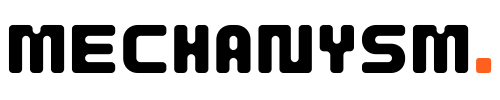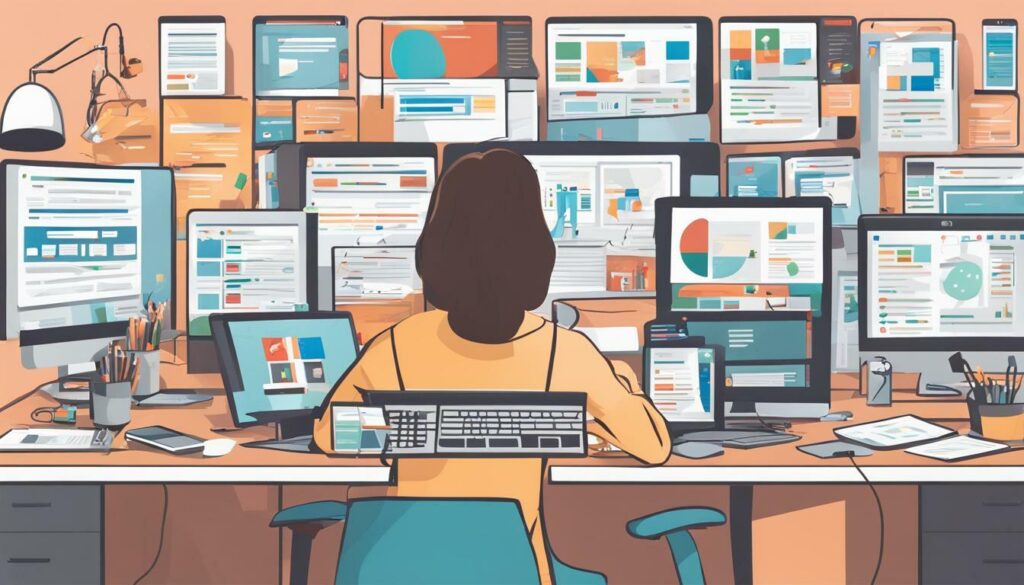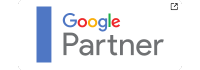We understand the importance of managing PPC campaigns efficiently. That’s why we recommend Google Ads Editor, a powerful tool that allows advertisers to make bulk changes to their campaigns quickly and easily.
With Google Ads Editor, managing large PPC campaigns is no longer a tedious and time-consuming task. The tool allows for a streamlined workflow, enabling advertisers to organise and make changes to their campaigns in bulk. This ultimately leads to increased productivity and campaign efficiency.
Key Takeaways
- Google Ads Editor is a powerful tool for managing PPC campaigns in bulk.
- The tool improves productivity and campaign efficiency by allowing for streamlined workflows and making bulk changes easy.
What is Google Ads Editor?
Google Ads Editor is a free desktop application that allows us to manage and make changes to our Google Ads campaigns in bulk. It provides a simplified interface that can streamline the process of managing multiple ads, ad groups, and campaigns. The tool can be downloaded to our computer, allowing us to work even in the absence of an internet connection.
Google Ads Editor allows us to manage our PPC campaigns more efficiently. It enables us to make changes to multiple campaigns, ad groups, keywords, and ads simultaneously. We can also visualise and edit our accounts offline, making it easier for us to plan and strategise our campaigns in advance.
Overall, the Google Ads Editor tool is designed to help us manage our campaigns more efficiently, saving us both time and effort.
Boosting PPC Productivity with Google Ads Editor
One of the most significant advantages of using Google Ads Editor is its ability to enhance productivity when managing PPC campaigns. Advertisers can make bulk changes to their campaigns quickly and efficiently, saving valuable time and resources.
At its core, Google Ads Editor is all about simplifying campaign management, streamlining keyword management, and improving ad copy and extensions. By leveraging the tool’s features, advertisers can boost their PPC productivity and drive better campaign performance.
Simplifying Campaign Management with Google Ads Editor
Google Ads Editor makes managing PPC campaigns a breeze. The tool’s ability to copy and paste campaigns, make bulk bid adjustments, and organise ads into hierarchies provides advertisers with a streamlined workflow. These features help ensure that advertisers can effectively manage campaigns, saving time while maintaining consistency and accuracy.
With Google Ads Editor, you can easily duplicate campaigns with one click and make bulk changes to ad groups, ads, and keywords. You can also add and edit extensions in bulk, making it easy to update multiple ads at once. The ability to navigate campaign structures with ease and speed up repetitive tasks can make a world of difference when managing PPC campaigns at scale.
Making Bulk Ad Changes Quickly
Google Ads Editor allows advertisers to make bulk ad changes quickly and efficiently. Editing multiple ads at once is easy, saving valuable time and ensuring consistency across ad groups. By using the tool’s advanced search and replace functionality, you can quickly change ad text, URLs, and other ad components across multiple ads and campaigns.
With these features, advertisers can quickly optimise their campaigns and stay ahead of the competition. Google Ads Editor’s efficiency in making bulk ad changes lets you test and refine your PPC campaigns more quickly, generating better performance and ROI.
Improving Campaign Efficiency with Google Ads Editor
Google Ads Editor improves campaign efficiency with a range of features designed to help advertisers manage PPC campaigns more effectively. The ability to import and export changes, preview ad updates, and collaborate with team members streamlines the campaign management process.
By collaborating with team members using Google Ads Editor, advertisers can create, edit, and review campaigns together. The ability to share drafts and sync changes with Google Ads accounts ensures that everyone is on the same page and that campaign management is consistent and accurate.
Streamlining Keyword Management
Google Ads Editor helps advertisers optimise their keyword strategies by streamlining keyword management. Bulk keyword editing, keyword search, and the ability to add negative keywords in bulk are just a few of the many features that advertisers can use to simplify keyword management.
With Google Ads Editor, you can quickly identify and update keyword lists, ensuring that your campaigns are optimised for maximum performance. This feature is particularly useful for advertisers who manage multiple campaigns with similar keyword lists.
Enhancing Ad Copy and Extensions
Google Ads Editor enhances ad copy and extensions management, providing advertisers with the capability to create and edit ad extensions in bulk, copy ad text across campaigns, and test different ad variations quickly and easily.
By using this tool, advertisers can quickly update ad copy and extensions across multiple campaigns, ensuring consistency and accuracy. The ability to test different ad variations lets advertisers experiment with different messaging and find the best-performing ad copy.
Tips for Optimal Use of Google Ads Editor
- Use keyboard shortcuts to speed up your workflow.
- Organise your campaigns into logical groups for easier management.
- Use the preview feature to ensure changes are accurate before publishing.
- Regularly export campaigns to keep backups and easily share with team members.
By following these tips, advertisers can make the most of Google Ads Editor and optimise their PPC campaign management workflow for maximum efficiency and productivity.
Simplifying Campaign Management with Google Ads Editor
One of the key benefits of using Google Ads Editor for PPC campaign management is its ability to simplify and streamline the process. With this tool, advertisers can make bulk changes to campaigns and easily copy and paste entire campaigns or individual elements such as ad groups or keywords. This can save advertisers a significant amount of time and effort, allowing them to focus on other important aspects of their campaigns.
In addition to these capabilities, Google Ads Editor also provides advanced options for managing bids, including the ability to set and adjust bids in bulk using rules and filters. This can be especially useful for advertisers with large or complex campaigns, as it allows them to quickly and efficiently make bid adjustments to improve performance and ROI.
Simplifying Campaign Management with Google Ads Editor
| Feature | Description |
|---|---|
| Bulk campaign copying and pasting | Allows advertisers to easily duplicate entire campaigns or individual elements. |
| Bulk bid adjustments | Enables advertisers to quickly set and adjust bids for keywords and ad groups in bulk. |
| Hierarchy organisation | Helps advertisers organise campaigns, ad groups, and keywords into logical hierarchies for more efficient management. |
Overall, Google Ads Editor offers a range of features and tools that can significantly enhance productivity and simplify campaign management for advertisers. By taking advantage of these capabilities, advertisers can save time, improve campaign performance, and drive better results for their businesses.
Making Bulk Ad Changes Quickly
When managing a PPC campaign, making quick and efficient ad changes is crucial for staying competitive. Google Ads Editor offers a powerful set of tools for making bulk ad changes, helping advertisers save time and increase productivity.
With Google Ads Editor, you can easily edit multiple ads at once by selecting them and making changes in bulk. This is particularly useful for changing ad copy or adjusting bids for a group of ads that share similar characteristics.
| Benefits of making bulk ad changes with Google Ads Editor: |
|---|
| Efficiency: By editing multiple ads at once, you can save time and effort compared to making changes individually. |
| Consistency: Bulk ad changes ensure that all ads within a group are updated in a uniform manner, maintaining consistency across the campaign. |
| Speed: With Google Ads Editor, you can quickly make changes to multiple ads, allowing you to stay ahead of the competition and respond to changing market conditions. |
Overall, making bulk ad changes with Google Ads Editor is an essential component of managing PPC campaigns efficiently. It saves time, ensures consistency, and helps advertisers stay competitive in a constantly evolving market.
Improving Campaign Efficiency with Google Ads Editor
When it comes to managing PPC campaigns, time is of the essence, and being efficient can make all the difference. This is where Google Ads Editor comes in, providing advertisers with a powerful tool for managing campaigns in bulk with ease. By leveraging the capabilities of Google Ads Editor, advertisers can optimise their campaign efficiency and drive better results.
Importing and Exporting Changes
One of the key features of Google Ads Editor is the ability to import and export changes to campaigns. This means advertisers can make updates in bulk outside of the Google Ads interface and then quickly sync them with their online campaigns. With this feature, advertisers can work on campaigns offline, saving valuable time, and ensuring consistency across the account.
Previewing Ad Updates
Another productivity-boosting feature of Google Ads Editor is the ability to preview ad updates before posting them live. This allows advertisers to check that all changes have been made correctly and that ad copy and extensions are displaying as intended. Previewing ad updates can save advertisers time and money by ensuring that errors are caught and corrected before they impact campaign performance.
Collaborating with Team Members
Managing PPC campaigns effectively often requires collaboration with team members, and Google Ads Editor provides an efficient solution for this. With Google Ads Editor, advertisers can share drafts of their campaigns, delegate specific tasks to team members, and collaborate on updates in real time. This streamlined workflow can save time and improve efficiency in managing campaigns.
Using Shortcut Keys and Best Practices
Google Ads Editor offers a variety of shortcut keys that can help advertisers save time and streamline their workflow. For example, using the Tab key can quickly move between fields when editing ads, and the Ctrl/Command + F key can be used to search for specific elements within campaigns. Advertisers can also improve their productivity by organising campaigns into hierarchies, copying and pasting campaigns, and using Google Ads Editor’s search and filtering functions to quickly find specific campaigns or ads.
Conclusion
Google Ads Editor is an invaluable tool for managing PPC campaigns in bulk, providing advertisers with a range of productivity-enhancing features. By importing and exporting changes, previewing ad updates, collaborating with team members, and leveraging best practices, advertisers can optimise their campaign efficiency and drive better results. So if you’re looking to streamline your PPC campaign management, we recommend giving Google Ads Editor a try.
Streamlining Keyword Management
In managing PPC campaigns, keyword management can be time-consuming and tedious. However, with the help of Google Ads Editor, we can streamline the process and improve productivity.
One useful feature of Google Ads Editor is bulk keyword editing, which allows us to make changes to multiple keywords at once. This feature is especially helpful when we need to make revisions to a specific group of keywords or ad groups. Additionally, the keyword search feature helps us quickly find and manage keywords in our campaigns.
| Bulk Keyword Editing | Keyword Search |
|---|---|
Another useful feature of Google Ads Editor is the ability to add negative keywords in bulk. Negative keywords are words or phrases for which we do not want our ads to appear. By adding negative keywords to our campaigns, we can better target our ads and avoid irrelevant clicks. With Google Ads Editor, we can easily add a list of negative keywords to multiple campaigns at once, saving us time and effort.
In summary, Google Ads Editor is a powerful tool for streamlining keyword management in PPC campaigns. With features such as bulk keyword editing, keyword search, and negative keyword management, we can optimise our campaigns and improve productivity.
Enhancing Ad Copy and Extensions
When it comes to PPC campaigns, ad copy and extensions can make a huge difference in attracting clicks and conversions from potential customers. With Google Ads Editor, managing ad copy and extensions has never been easier, saving time and boosting productivity.
One of the key features of Google Ads Editor is the ability to create and edit ad extensions in bulk. This means that you can add extensions to multiple ads at once, making the process of updating campaigns much more efficient. In addition, you can copy ad text across campaigns, saving time and ensuring consistency in messaging.
Another feature of Google Ads Editor that enhances ad copy and extension management is the ability to test different ad variations. By testing different ad copy and seeing which variations perform best, you can create more engaging and effective ads that attract more clicks and conversions.
Overall, Google Ads Editor streamlines the process of managing ad copy and extensions, making it easier to create engaging ads that drive conversions. By leveraging the power of this tool, you can save time and improve your campaign’s productivity and performance.
Collaboration and Syncing with Google Ads
Working on PPC campaigns often involves collaboration with team members. Google Ads Editor offers a range of features that enable easy collaboration and syncing with Google Ads accounts, helping you manage campaigns with ease.
Collaborating on Campaigns
With Google Ads Editor, you can easily share drafts with team members and grant them access to specific campaigns or parts of campaigns. This allows for seamless collaboration and ensures that everyone is working on the most up-to-date version of the campaign. Additionally, Google Ads Editor allows for multiple users to work on the same account simultaneously, further streamlining the process and saving time.
Syncing with Google Ads Accounts
Google Ads Editor enables syncing with Google Ads accounts, allowing for quick and easy updates to campaigns. Any changes made in Google Ads Editor can be synced with the corresponding Google Ads account, ensuring consistency across platforms. This feature also allows for offline editing, with changes made in Google Ads Editor being automatically updated once an internet connection is established.
Overall, Google Ads Editor’s collaboration and syncing features greatly contribute to productivity and efficiency in managing PPC campaigns. By simplifying the collaboration process and enabling easy syncing with Google Ads accounts, advertisers can optimise their campaign management and drive better results.
Tips for Optimising Your Use of Google Ads Editor
If you’re looking to maximise your productivity when managing PPC campaigns in bulk, Google Ads Editor is the tool for you. Here are some tips to help you get the most out of this powerful software:
- Use keyboard shortcuts: Google Ads Editor offers a range of keyboard shortcuts to speed up your workflow. Some of the most useful include CTRL + C to copy, CTRL + V to paste, and CTRL + F to search.
- Organise your campaigns: To make it easier to manage your campaigns in Google Ads Editor, organise them by naming each one according to theme, location, or objective. This will help you find what you need quickly and avoid confusion.
- Take advantage of bulk editing: Google Ads Editor allows you to make changes to multiple ads or campaigns at once, saving you time and effort. Use it to make bulk bid adjustments, change ad copy, and add negative keywords in bulk.
- Preview your changes: Before making any changes live, use the preview function in Google Ads Editor to see how your ads will look on different devices and networks. This will give you an idea of how your changes will affect your campaign performance.
- Collaborate with team members: Google Ads Editor allows multiple users to work on the same account, making collaboration easy and efficient. Use it to share drafts, make comments and suggestions, and keep everyone on the same page.
- Stay up to date: Google Ads Editor is updated regularly with new features and improvements. Make sure you’re using the latest version of the software to take advantage of these updates and stay ahead of the competition.
By following these tips, you can make the most of Google Ads Editor and improve your campaign efficiency and productivity. Happy editing!
Conclusion
Managing PPC campaigns can be a daunting task, especially when dealing with a large number of ads and keywords. However, with the use of Google Ads Editor, advertisers can efficiently manage their campaigns in bulk, saving time and resources.
We have explored the many benefits of using Google Ads Editor, including its powerful features for ad changes, campaign organisation, keyword management, and collaboration. By utilising this tool, advertisers can enhance their PPC productivity and drive better campaign performance.
As we conclude, we encourage readers to take advantage of this powerful tool and make use of our tips and best practices for optimal usage. With Google Ads Editor, it is possible to streamline your campaign management process and achieve more with less effort.
FAQ
Q: What is Google Ads Editor?
A: Google Ads Editor is a free desktop application provided by Google that allows advertisers to manage their Google Ads campaigns in bulk. It provides a more efficient and streamlined way to make changes to your PPC campaigns, saving you time and effort.
Q: How can Google Ads Editor help in managing PPC campaigns in bulk?
A: Google Ads Editor simplifies the process of managing PPC campaigns by allowing advertisers to make bulk changes. You can easily copy and paste campaigns, make bulk bid adjustments, and organise ads into hierarchies, making it easier to manage and optimise your campaigns.
Q: How does Google Ads Editor enhance productivity in managing PPC campaigns?
A: Google Ads Editor offers various features that enhance productivity in managing PPC campaigns. You can make bulk ad changes quickly by editing multiple ads at once. It also allows you to import and export changes, preview ad updates, and collaborate with team members, leading to better campaign performance.
Q: How does Google Ads Editor simplify campaign management?
A: Google Ads Editor simplifies campaign management by providing features such as the ability to copy and paste campaigns, make bulk bid adjustments, and organise ads into hierarchies. These features streamline the workflow and make it easier to manage and optimise your campaigns.
Q: Can Google Ads Editor help in improving campaign efficiency?
A: Yes, Google Ads Editor can improve campaign efficiency by allowing you to import and export changes, preview ad updates, and collaborate with team members. These features help you make better-informed decisions and streamline the campaign management process, leading to improved performance.
Q: How does Google Ads Editor streamline keyword management?
A: Google Ads Editor streamlines keyword management by offering features such as bulk keyword editing, keyword search, and the ability to add negative keywords in bulk. These features make it easier to optimise your keyword strategies and ensure that your campaigns are targeting the right audience.
Q: Can Google Ads Editor enhance ad copy and extensions?
A: Yes, Google Ads Editor enhances ad copy and extensions management by allowing you to create and edit ad extensions in bulk, copy ad text across campaigns, and test different ad variations. These features help you create more engaging and effective ads that drive better results.
Q: Does Google Ads Editor offer collaboration and syncing capabilities?
A: Yes, Google Ads Editor offers collaboration and syncing capabilities. You can work together with team members on campaigns, share drafts, and sync changes with your Google Ads account. This ensures smooth collaboration and consistent campaign management.
Q: Are there any tips for optimal use of Google Ads Editor?
A: Yes, here are some tips for optimal use of Google Ads Editor:
– Organise your campaigns and ad groups using labels or folders.
– Utilise shortcut keys to speed up your workflow.
– Take advantage of the search function to find specific campaigns, ad groups, or keywords.
– Test different strategies and variations to optimise your campaigns.
– Regularly sync your changes with your Google Ads account to keep everything up to date.