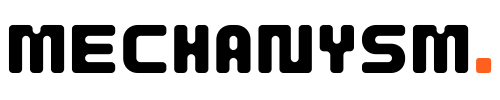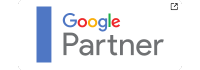As digital marketers and website owners, staying up to date with the latest features and functionality is crucial for success. One essential aspect of this is migrating to Google Analytics 4, the latest version of Google’s powerful analytics tool. With enhanced tracking capabilities and advanced reporting features, Google Analytics 4 offers a wealth of benefits for those who make the switch.
Key Takeaways
- Migrating to Google Analytics 4 is important for staying up to date with the latest features and functionality.
- Google Analytics 4 offers enhanced tracking capabilities and advanced reporting features.
- Migrating requires proper preparation, setup, and data migration to ensure a smooth transition.
Understanding Google Analytics 4
MECHANYSM understand the importance of tracking website traffic and user behaviour to improve online performance. That’s why we recommend migrating to Google Analytics 4, the latest version of Google Analytics, which offers a range of new features and benefits for tracking web activity.
Key Features of Google Analytics 4
Google Analytics 4 comes with a range of new features designed to help website owners track user behaviour more effectively. One of the most significant new features is events-based tracking, which allows you to track specific user actions, such as clicks on links or downloads of files, and analyse the data to gain insights into user behaviour.
Additionally, Google Analytics 4 offers cross-device tracking, which enables you to track user activity across multiple devices, including desktops, tablets, and mobile phones. This is particularly useful for understanding how users interact with your website and marketing campaigns across different devices.
Benefits of Migrating to Google Analytics 4
Migrating to Google Analytics 4 offers several benefits for website owners. Firstly, it provides more accurate tracking of user behaviour, allowing you to gain deeper insights into how users interact with your site. Secondly, it offers more flexible tracking options, including event-based tracking and cross-device tracking. Finally, it provides more advanced reporting capabilities, including AI-powered insights and advanced machine-learning features.
Overall, migrating to Google Analytics 4 is a smart move for website owners looking to stay ahead of the curve when it comes to tracking user behaviour. If you’re considering a migration, we recommend starting the process soon to ensure a smooth transition and continued success with your website analytics.
Preparing for Migration
Before migrating to Google Analytics 4, it is important to take the necessary steps to ensure a successful transition. Here are the key steps to prepare for the migration:
Back Up Data
First and foremost, make sure to back up your existing Google Analytics data. This will ensure that you have a copy of all your data in case anything goes wrong during the migration process.
To back up your data, go to your current Google Analytics property and click on the “Admin” tab. Then, click on “Property Settings” and scroll down to the “Data Collection” section. Click on “Create a Backup” and follow the prompts to create a backup of your data.
Review Existing Tracking Setups
Next, review your existing tracking setups to ensure that they are compatible with Google Analytics 4. This may include reviewing your website’s tracking codes, event tracking, and custom dimensions.
If you do identify any issues with your tracking setups, take the necessary steps to resolve them before migrating to Google Analytics 4. This will ensure that your data is accurately tracked and reported in the new platform.
Update Tracking Plans
Finally, update your tracking plans to take advantage of the new features and functionality available in Google Analytics 4. This may include setting up new event tracking, custom dimensions, and conversion tracking.
By taking the time to properly prepare for the migration to Google Analytics 4, you can ensure a smooth transition and take full advantage of the platform’s enhanced tracking capabilities.
Setting Up Google Analytics 4
Now that we have prepared for the migration and backed up our data, the next step is to set up Google Analytics 4. This involves creating a new property in GA4 and implementing the necessary tracking codes.
To create a new property in GA4:
- Log in to your Google Analytics account and select “Admin” from the navigation menu.
- Select the account and property where you want to implement GA4.
- Click “Create Property” and follow the prompts to set up your new GA4 property.
Once you have created your new property, it’s time to implement the necessary tracking codes. GA4 uses a new tracking code format called “Global Site Tag” (gtag.js), which replaces the traditional Analytics.js and gtag.js tags used in Universal Analytics.
To implement the gtag.js tag:
- Copy the gtag.js tracking code provided by Google.
- Paste the code into the head section of your website’s HTML markup.
- Update the tracking ID parameter in the code to match the ID of your new GA4 property.
- Save the updated HTML markup and publish it on your website.
Once the tracking code is implemented, GA4 will begin to collect data from your website and populate your reports. However, it’s important to note that GA4 is a new platform with different data models and reporting capabilities than Universal Analytics. Therefore, you may need to configure your tracking setup and optimise your reports to fully take advantage of GA4’s capabilities.
Data Migration
Migrating to Google Analytics 4 requires transferring your existing data to the new platform. This process ensures that your historical data remains accessible and continues to inform your tracking and reporting moving forward.
To begin the migration process, navigate to the Admin section of your current Google Analytics account and select the property you want to transfer. From the Property Settings options, choose Migrate to GA4.
First, you will need to select a destination for your migrated data. You can either create a new Google Analytics 4 property or select an existing one as the destination for your transferred data.
Next, review your current tracking setup to ensure that all necessary data is being collected. Check that you are using the latest version of Google Analytics tracking code and that all custom dimensions and metrics are being recorded correctly.
| Note: | Double-check that you have granted Edit permissions to the Google Analytics 4 property for any users who need access to view and manage data. |
|---|
Once you have reviewed your tracking setup and selected a destination for your data, you can begin the migration process. This process may take some time, depending on the amount of data being transferred. Once the migration is complete, your Google Analytics 4 property will begin collecting data from your website.
It is important to note that while your historic data is being transferred to Google Analytics 4, it may take some time for all data to be visible in your new account. Some data may take up to 24 hours to appear in your reports, so be patient and check back regularly to ensure your tracking is accurate.
Configuring Google Analytics 4
Once you have set up your Google Analytics 4 property and migrated your data, it’s time to configure your tracking setup to meet your specific needs. Google Analytics 4 offers a wide range of configuration options, allowing you to customise your tracking setup and get the most out of your data.
Here are some of the key configuration options to consider:
Events
Events are actions that users take on your website or app, such as clicking a button or completing a form. In Google Analytics 4, you can set up custom events to track specific actions that are important to your business. For example, you could track how many users add items to their cart or how many users submit a lead form.
To set up custom events, you’ll need to define the event parameters, such as the event name and the associated properties. Once you’ve defined your events, you can use them to create custom reports and analyse user behaviour.
Conversions
Conversions are specific goals that you want users to accomplish on your website or app, such as completing a purchase or signing up for a newsletter. In Google Analytics 4, you can set up conversion tracking to measure how many users are completing these goals.
To set up conversion tracking, you’ll need to define your conversion events and set up conversion measurement in Google Ads (if you’re running ads). Once you’ve set up conversion tracking, you can use it to optimise your marketing campaigns and improve your website or app performance.
Custom Dimensions
Custom dimensions allow you to add extra information to your data, such as user demographics or product categories. In Google Analytics 4, you can set up custom dimensions to capture specific data points that aren’t included in the default tracking setup.
To set up custom dimensions, you’ll need to define the dimension name and scope. Once you’ve set up your custom dimensions, you can use them to create custom reports and analyse user behaviour.
Custom Metrics
Custom metrics allow you to track specific data points that aren’t included in the default tracking setup, such as revenue per user or time spent on a page. In Google Analytics 4, you can set up custom metrics to capture these data points and analyse them in custom reports.
To set up custom metrics, you’ll need to define the metric name and scope. Once you’ve set up your custom metrics, you can use them to create custom reports and analyse user behaviour.
By configuring your Google Analytics 4 tracking setup to meet your specific needs, you can gain deep insights into user behaviour and improve your website or app performance. If you’re not sure where to start, we recommend consulting the Google Analytics support resources or working with a Google Analytics expert to ensure a successful migration.
Testing and Validating Data
Once you have set up Google Analytics 4 and migrated your data, it is crucial to test and validate your tracking setup to ensure accurate data collection and reporting. This step is essential to identify and fix any issues before they affect your data.
There are several ways to test and validate your data in Google Analytics 4. One option is to use the built-in debug mode, which allows you to see real-time data as it is sent to your Google Analytics account. This can help you verify that your tracking codes are working correctly and that data is being collected accurately.
Another way to test and validate your data is to use the Google Analytics 4 validation tool, which checks your tracking setup for errors and provides recommendations for improvement. This tool can help you identify and fix issues that may be preventing data from being collected accurately.
It is also recommended to test your tracking setup in different scenarios, such as different devices, browsers, and user actions. This can help you ensure your tracking is working correctly and consistently across all user interactions and devices.
By testing and validating your data, you can be confident that your tracking setup is accurate and reliable, and you can make informed decisions based on your data.
Training and Support
At MECHANYSM, we understand that transitioning to Google Analytics 4 can be a daunting process. That’s why we offer comprehensive training and support to ensure a smooth migration.
Our team of experts is available to answer any questions you may have and guide you through the setup process. We offer both online resources and in-person training sessions to suit your needs.
In addition, Google has provided extensive documentation and support for their new platform. From user guides to community forums, you can find the answers you need to make the most of Google Analytics 4.
Don’t let the migration process hold you back from taking advantage of all the features and benefits of Google Analytics 4. Let us help you make the transition smoothly and with confidence.
Benefits of Google Analytics 4
By migrating to Google Analytics 4, you will be able to take advantage of several benefits that come with the latest tracking technology. Here are some of the key advantages of Google Analytics 4:
- Better cross-device tracking: With Google Analytics 4, you can track user interactions across multiple devices, including smartphones, tablets, and desktops. This means you can get a complete view of your users’ behaviour, regardless of the device they use to access your website.
- Enhanced data privacy: Google Analytics 4 is designed to be more privacy-friendly, with features such as automatic IP anonymisation and stronger data controls. This means you can track user behaviour without compromising their privacy.
- Advanced machine learning: Google Analytics 4 uses machine learning to provide more accurate and useful insights. For example, it can predict user behaviour and provide recommendations for improving your website’s performance.
- Cross-domain tracking: With Google Analytics 4, you can track user behaviour across multiple domains, allowing you to see how users interact with your brand across different websites.
- Flexible tracking: Google Analytics 4 allows you to track custom events and parameters, giving you more control over the data you collect and how you use it.
These are just a few of the benefits of Google Analytics 4. By upgrading to the latest tracking technology, you can improve your understanding of user behaviour and make more informed decisions about your digital strategy.
Conclusion
As we have seen, migrating to Google Analytics 4 is an essential step in keeping up with the latest tracking features and capabilities. By following the steps outlined in this article, you can ensure a smooth transition to the new platform and take advantage of the advanced reporting options available.
Effective tracking is crucial in today’s digital landscape, where data-driven decision-making is key. Google Analytics 4 offers enhanced tracking and reporting capabilities that can help you gain deeper insights into your customer behaviour, identify trends and optimise your website to improve conversion rates.
Don’t be left behind, start your migration to Google Analytics 4 today and take your tracking to the next level!
FAQ
Q: Do I need to migrate to Google Analytics 4?
A: Migrating to Google Analytics 4 is highly recommended to take advantage of the latest features and advancements in tracking and reporting.
Q: How do I prepare for the migration?
A: To prepare for the migration, it is important to back up your data and review your existing tracking setups.
Q: How do I set up Google Analytics 4?
A: Setting up Google Analytics 4 involves creating a new property and implementing the necessary tracking codes.
Q: How can I migrate my existing data to Google Analytics 4?
A: The process of migrating your existing data to Google Analytics 4 will be covered in detail, ensuring a smooth transition.
Q: Can I customise my tracking setup in Google Analytics 4?
A: Yes, you can configure Google Analytics 4 to meet your specific needs and customise your tracking setup accordingly.
Q: How important is testing and validating data in Google Analytics 4?
A: Testing and validating data is crucial in Google Analytics 4 to ensure accurate tracking and reliable reporting.
Q: What training and support resources are available?
A: There are various training and support resources available to assist you in successfully navigating the transition to Google Analytics 4.
Q: What are the benefits of using Google Analytics 4?
A: Using Google Analytics 4 offers enhanced tracking capabilities and advanced reporting features for better insights and analysis.