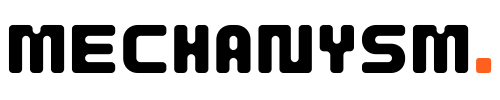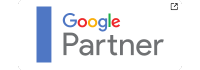I know the importance of measuring the success of marketing campaigns to optimise their performance. Tracking LinkedIn ads with GA4 enables you to gather valuable insights into your ad performance and make data-driven decisions. Let’s dive into the details!
Key Takeaways
- Tracking LinkedIn ads with GA4 is essential for optimising your ad campaigns and gaining valuable insights.
- With GA4, you can track conversions, analyse ad engagement, target your audience more effectively, and measure your ad ROI.
- Follow best practices and troubleshoot common issues to enhance your tracking efforts.
Why Tracking LinkedIn Ads with GA4 is Important
At MECHANYSM, we understand the importance of tracking your LinkedIn ads with GA4. By implementing this tracking method, you can gain valuable insights into your ad performance and optimise your marketing campaigns. Here are some key reasons why tracking LinkedIn ads with GA4 is essential for your business:
- Accurate data: GA4 provides accurate and reliable data on your ad performance, allowing you to make informed business decisions based on real-time insights.
- Measurable results: Tracking your LinkedIn ads with GA4 enables you to measure the effectiveness of your campaigns, including click-through rates, conversions and return on investment.
- Data-driven decisions: GA4 data can help you make data-driven decisions and refine your marketing strategy by identifying areas of improvement and adjusting your campaign accordingly.
- Optimisation: GA4 tracking can help you optimise your LinkedIn ad campaigns by identifying the best-performing ads and adjusting your targeting and messaging to maximise results.
Overall, tracking your LinkedIn ads with GA4 is essential for ensuring the success of your marketing efforts. By gaining valuable insights into your ad performance, you can optimise your campaigns and achieve better results.
Setting Up GA4 for LinkedIn Ads Tracking
Setting up GA4 to track your LinkedIn ads is a straightforward process that can be completed in just a few steps. By doing so, you’ll gain valuable insights into your ad performance and be able to make data-driven decisions to optimise your marketing campaigns.
Here’s how to get started:
| Step | Description |
|---|---|
| 1 | Create a GA4 property |
| 2 | Integrate your LinkedIn ad account with GA4 |
| 3 | Configure your LinkedIn ad tracking in GA4 |
Please note: You’ll need to have admin access to both your GA4 property and your LinkedIn ad account in order to complete these steps.
Create a GA4 Property
The first step in tracking your LinkedIn ads with GA4 is to create a new property specifically for your LinkedIn ad campaigns. Here’s how:
- Login to your Google Analytics account.
- Click on the “Admin” tab in the bottom left corner of the screen.
- Select “Create Property” and follow the prompts to set up your new GA4 property.
Note: Make sure to name your new property something easily identifiable, such as “LinkedIn Ads”.
Integrate Your LinkedIn Ad Account with GA4
Once you’ve created your new GA4 property, you’ll need to integrate it with your LinkedIn ad account. Here’s how:
- Login to your LinkedIn Campaign Manager account.
- Select the ad account you want to track with GA4.
- Click on “Account Assets” and then “Pixels”.
- Click on “Add a Pixel” and select “Google Analytics”.
- Enter your GA4 property ID and click “Save”.
Note: Your GA4 property ID can be found in your GA4 property settings.
Configure Your LinkedIn Ad Tracking in GA4
Now that your GA4 property is set up and integrated with your LinkedIn ad account, you’ll need to configure your ad tracking settings. Here’s how:
- Go to your GA4 property and select “Data Streams” from the left-hand menu.
- Click “Add Stream” and select “Web” as the stream type.
- Follow the prompts to set up your new data stream.
- Once your data stream is set up, go to “Tagging” in your LinkedIn ad account and select “Google Analytics” as your conversion tracking option.
- Enter your GA4 measurement ID and select your data stream.
- Click “Save” to complete your LinkedIn ad tracking setup.
Note: Your GA4 measurement ID can be found in your GA4 property settings.
Now that you’ve completed these steps, you’re ready to start tracking your LinkedIn ads with GA4! Keep in mind that it may take up to 24 hours for your data to start populating in GA4, so be patient and check back regularly to monitor your ad performance.
Configuring LinkedIn Conversion Tracking in GA4
Tracking conversions from your LinkedIn ads is crucial for measuring the success of your campaigns. By measuring the number of times users complete a desired action on your website, such as filling out a form or making a purchase, you can determine the real impact of your LinkedIn ads on your business goals. In this section, we’ll show you how to configure LinkedIn conversion tracking in GA4, allowing you to accurately measure the impact of your ads on your website goals.
Before we start, make sure you already have a GA4 property set up and connected to your LinkedIn ad account. If you haven’t done this yet, please refer to Section 3 for step-by-step instructions.
Step 1: Create a New Conversion Event
To start tracking your LinkedIn ad conversions in GA4, you need to create a new conversion event. Here’s how:
- Open your GA4 property and go to the “Events” tab.
- Click on “New Event” and select “Custom Event”.
- Enter a name for your conversion event, such as “LinkedIn ad form submission”.
- Add relevant parameters to your event, such as the page location or form ID, to help you identify and filter your conversion data.
Once you’ve created your conversion event, you will receive a “tag” or “pixel” to embed on your website, which will track whenever users complete the desired action.
Step 2: Set Up Conversion Tracking in your LinkedIn Ad Account
Now that you have created your conversion event in GA4, it’s time to set up conversion tracking in your LinkedIn ad account. Here’s how:
- Log into your LinkedIn Campaign Manager and go to the “Account Assets” tab.
- Select “Conversion tracking” and click on “Create a conversion”.
- Choose “Website conversions” and enter a name for your conversion action.
- Enter the URL of your conversion page and select the conversion event you created in GA4.
Once you’ve completed these steps, LinkedIn will start tracking your conversions and send the data to your GA4 property.
Step 3: Verify your Conversion Tracking
Once you’ve set up conversion tracking in both GA4 and LinkedIn, it’s essential to verify that your data is being accurately collected. Here’s how:
- Open your GA4 property and go to the “Conversions” tab.
- Select your conversion event and filter by “LinkedIn Ads” in the traffic source dimension.
- Verify that your conversion data matches your LinkedIn ad campaign results.
By following these steps, you can effectively track your LinkedIn ad conversions in GA4, allowing you to make data-driven decisions about your advertising strategy and measure the real impact of your campaigns.
Customising GA4 Reports for LinkedIn Ad Performance
Now that we’ve set up GA4 to track our LinkedIn ads, it’s time to customise our reports to focus on LinkedIn ad performance. Doing so will allow us to measure the effectiveness of our campaigns and make data-driven decisions for optimising our marketing efforts.
Let’s start by creating a custom report in GA4:
- Navigate to your GA4 property and click “Analysis” in the left-hand menu.
- Select “Custom Reports” from the dropdown menu.
- Click “Create” to start building your report.
- Choose a template or create a new report from scratch.
- In the “Add Analysis” section, select “Add Analysis” > “Explorer” to add a new table.
- Select “Explore” and choose the data you want to include in your report, such as clicks, impressions, and conversions.
- Apply filters to focus on your LinkedIn ad campaigns by selecting “Add Filter” > “Source / Medium” and choosing “LinkedIn / CPC” as the source.
- Save your report and give it a name that reflects its purpose.
By creating a custom report like this, we can easily monitor key metrics for our LinkedIn ad campaigns and identify areas for improvement.
Another useful feature of GA4 is the ability to create data-driven attribution reports, which can help us understand the impact of our LinkedIn ads on our conversion goals. Here’s how:
- Navigate to your GA4 property and click “Analysis” in the left-hand menu.
- Select “Data-Driven Attribution” from the dropdown menu.
- Choose the conversion you want to analyse and select your LinkedIn ad campaigns as the marketing channel.
- View the attribution data to gain insights into the performance of your LinkedIn ads and their influence on your conversion goals.
With these customisation options, we can gain a deeper understanding of our LinkedIn ad performance and use this information to optimise our campaigns for maximum effectiveness.
Analysing LinkedIn Ad Engagement with GA4 Event Tracking
GA4’s event tracking feature allows us to track specific user interactions with our LinkedIn ads, providing us with valuable insights into ad engagement metrics and user behaviour. By implementing event tracking for our LinkedIn ads in GA4, we can measure key performance indicators like clicks, form submissions, and video views, allowing us to optimise our ad campaigns for better performance. Here’s how to set it up:
- Create a new event in GA4 for each LinkedIn ad interaction you want to track, such as clicks or form submissions.
- Add the event code snippet to the corresponding area of your LinkedIn ad landing page.
- Set up the event in GA4 by defining the event parameters, such as the category, action, and label.
Once you’ve set up event tracking for your LinkedIn ads in GA4, you can access the data under the ‘Events’ section in the reporting tab. Here, you can view the number of events, event parameters, and event values, allowing you to gain a comprehensive understanding of your ad engagement performance.
By analysing LinkedIn ad engagement with GA4 event tracking, we can identify areas for improvement in our ad campaigns and make data-driven decisions to optimise for better results.
Utilising GA4 Audience Insights for LinkedIn Ad Targeting
Understanding your target audience is essential for creating effective LinkedIn ad campaigns. Luckily, GA4 provides powerful audience insights that can help you optimise your ad targeting strategy. Let’s take a closer look at how to leverage these insights to elevate your LinkedIn ad game.
Creating Custom Audiences
With GA4, you can create custom audiences based on user behaviour on your website. This means you can target users who have already interacted with your site in a specific way, such as adding a product to their cart or subscribing to your newsletter. By targeting these users with LinkedIn ads, you can increase the likelihood of conversion and maximise your ROI.
Exploring User Demographics
GA4 also allows you to gain insight into the demographics of your website visitors, such as age, gender, and location. By analysing this data, you can better understand your target audience and tailor your LinkedIn ad campaigns to their characteristics. For example, if you find that the majority of your website visitors are young professionals based in London, you may want to create LinkedIn ads that specifically target this demographic.
Tracking User Behaviour
GA4’s event tracking feature can help you gain insight into how users interact with your website. By tracking user behaviour, you can identify patterns and trends, and use this information to optimise your LinkedIn ad campaigns. For example, if you find that users who visit a specific product page are more likely to convert, you can create LinkedIn ads that target users who have viewed this page.
Refining Your Targeting Strategy
By utilising GA4’s audience insights, you can continually refine your LinkedIn ad targeting strategy and improve the effectiveness of your campaigns. By experimenting with different targeting options and analysing the results, you can find the perfect balance that maximises ROI and drives conversions.
In conclusion, GA4’s audience insights provide a wealth of valuable data that can help you better understand your target audience and optimise your LinkedIn ad campaigns. By leveraging these insights, you can create more effective ads that drive results and boost your bottom line.
Tracking LinkedIn Ad ROI with GA4
Measuring the return on investment (ROI) of your LinkedIn ads is a crucial step in ensuring that you are getting the most out of your advertising budget. By tracking ROI, you can determine the effectiveness and profitability of your campaigns, and adjust your strategy accordingly.
Using GA4 to track your LinkedIn ad ROI is simple and effective. GA4 allows you to see the cost of each click or conversion, as well as the revenue generated from each campaign. With this information, you can calculate your ROI and make data-driven decisions about your advertising spend.
| Step | Action |
|---|---|
| 1 | Set up conversion tracking for your LinkedIn ads in GA4 (see Section 4). |
| 2 | Create a custom ROI metric in GA4 by dividing the revenue generated from the campaign by the total cost of the campaign. |
| 3 | Apply the ROI metric to your LinkedIn ad reports in GA4 to see the ROI of each campaign, ad group, and ad. |
By tracking your LinkedIn ad ROI with GA4, you can optimise your ad budget to achieve the best results. You may find that certain campaigns or ad groups have a higher ROI and are more effective at generating revenue. In contrast, other campaigns or ad groups may have a lower ROI and are not worth continued investment.
We recommend regularly reviewing your LinkedIn ad ROI reports in GA4 to identify opportunities for optimisation and improvement. By continually refining your ad strategy, you can maximise your ROI and achieve a higher return on investment from your advertising spend.
Troubleshooting Common Issues with LinkedIn Ads Tracking in GA4
When tracking LinkedIn ads with GA4, it’s not uncommon to encounter issues or discrepancies in your tracking data. Here are some common problems you may face and troubleshooting tips to help ensure accurate and reliable tracking of your LinkedIn ad campaigns.
1. Incorrect Data
The first and most common issue you may encounter is incorrect data. This could include missing or inaccurate data in your reports, or data that doesn’t correlate with your actual ad performance.
To troubleshoot this issue, start by checking your tracking tags and events to ensure they’re properly set up and firing correctly. You should also check that your ad targeting and creative are aligned with your tracking goals.
2. Discrepancies Between Platforms
Another common issue is discrepancies between your LinkedIn ad platform data and your GA4 tracking data. This could include differences in click-through rates (CTR), conversion rates, or other metrics.
To troubleshoot this issue, start by verifying that your tracking tags and events are set up correctly and are accurately capturing data. You should also ensure that your ad targeting and creative match your tracking goals, and that you’re using the correct attribution window.
3. Missing Data
In some cases, you may find that your tracking data is missing altogether. This could be due to issues with tracking tags or events, or it could be caused by ad settings or user behaviour.
To troubleshoot this issue, start by checking your tracking tags and events to ensure they’re properly set up and firing correctly. You should also review your ad settings and targeting to ensure they’re aligned with your tracking goals.
4. Tracking Inconsistencies
Finally, you may encounter inconsistencies in your tracking data. For example, you may notice that certain events aren’t consistently tracked, or that you’re missing data for certain periods of time.
To troubleshoot this issue, start by checking your tracking tags and events to ensure they’re properly set up and firing consistently. You should also check that your ad settings and targeting are aligned with your tracking goals and that you’re using the correct attribution window.
By following these troubleshooting tips, you can ensure accurate and reliable tracking of your LinkedIn ads using GA4.
Best Practices for Tracking LinkedIn Ads with GA4
As we’ve discussed, tracking your LinkedIn ads with GA4 can provide valuable insights into your marketing campaigns. To help you make the most of GA4’s tracking capabilities, we’ve put together these best practices:
- Consistency is key: To accurately measure the impact of your LinkedIn ads, it’s important to consistently track them using GA4. This means ensuring that tracking is set up correctly and monitoring your ad performance regularly.
- Use UTM parameters: Adding UTM parameters to your LinkedIn ad URLs can help you better understand where your traffic is coming from and which ads are driving the most conversions. This can also help you identify trends and optimise your targeting strategy.
- Pay attention to attribution: GA4 provides a variety of attribution models to help you understand how your LinkedIn ads are contributing to conversions. Make sure to choose the model that aligns with your goals and regularly assess the effectiveness of your ads.
- Customise your reports: GA4’s reporting capabilities are powerful, but can also be overwhelming. Take the time to customise your reports to focus on the LinkedIn ad metrics that matter most to you.
- Track conversions: Measuring conversions is essential for understanding the ROI of your LinkedIn ads. Make sure you have conversion tracking set up correctly in GA4 and regularly review your conversion data.
- Utilise event tracking: GA4’s event tracking feature allows you to measure specific user interactions with your LinkedIn ads. Use this data to optimise your ad messaging and improve engagement.
- Test and experiment: As with all marketing campaigns, testing and experimenting is crucial for success. Try out different ad formats, images, and targeting options to see what works best for your audience.
By following these best practices, you can optimise your LinkedIn ad campaigns and gain valuable insights into your marketing performance. Happy tracking!
Conclusion
Congratulations! You’ve now learned how to effectively track your LinkedIn ads using GA4. By implementing this tracking method, you can gain valuable insights into your ad performance and optimise your marketing campaigns.
Remember, understanding the importance of tracking your LinkedIn ads with GA4 is crucial for the success of your marketing efforts. By measuring the impact of your ads on your website goals, you can make data-driven decisions and achieve better results.
Setting up GA4 for LinkedIn ads tracking may seem daunting at first, but we’ve provided a step-by-step guide to make the process simple and straightforward. Make sure to configure LinkedIn conversion tracking in GA4 and customise your reports to focus on LinkedIn ad metrics for maximum effectiveness.
GA4’s event tracking feature allows you to measure ad engagement metrics such as clicks, form submissions, and video views, allowing you to analyse and optimise your ad campaigns. Additionally, utilising GA4’s audience insights can help you better understand your target audience and create more effective ad campaigns.
Don’t forget to track your LinkedIn ad ROI using GA4. By measuring the return on investment of your ads, you can assess their effectiveness and profitability, ensuring you’re getting the most out of your advertising budget.
Finally, by following best practices for tracking LinkedIn ads with GA4 and troubleshooting common issues, you can enhance your tracking efforts and ensure accurate and reliable tracking of your LinkedIn ad campaigns.
Start implementing GA4 tracking for your LinkedIn ads today and take your marketing efforts to the next level!
FAQ
Q: How do I track my LinkedIn ads using GA4?
A: To track your LinkedIn ads using GA4, you need to set up a GA4 property and integrate it with your LinkedIn ad account. This will allow GA4 to receive data from your LinkedIn ad campaigns and provide valuable insights into their performance.
Q: Why should I track my LinkedIn ads with GA4?
A: Tracking your LinkedIn ads with GA4 is important because it allows you to make data-driven decisions. By analysing the performance metrics provided by GA4, you can optimise your ad campaigns, target the right audience, and measure the return on investment (ROI) of your ads.
Q: How do I set up GA4 for LinkedIn ads tracking?
A: Setting up GA4 for LinkedIn ads tracking involves creating a GA4 property, configuring your data streams, and integrating GA4 with your LinkedIn ad account. This step-by-step process ensures that GA4 receives accurate data from your LinkedIn ad campaigns for tracking and analysis.
Q: How can I configure LinkedIn conversion tracking in GA4?
A: Configuring LinkedIn conversion tracking in GA4 is crucial for measuring the success of your ad campaigns. To do this, you need to set up conversion events in GA4 and map them to the corresponding LinkedIn conversion actions. This allows GA4 to track and attribute conversions accurately.
Q: Can I customise GA4 reports for LinkedIn ad performance?
A: Yes, you can customise GA4 reports to focus on LinkedIn ad performance. By creating custom reports and adding relevant metrics, you can closely monitor the effectiveness of your LinkedIn ad campaigns and make informed decisions to optimise their performance.
Q: How do I analyse LinkedIn ad engagement with GA4 event tracking?
A: GA4’s event tracking feature allows you to track specific user interactions with your LinkedIn ads. By setting up event tracking in GA4, you can measure important engagement metrics such as clicks, form submissions, and video views, providing insights into the effectiveness of your ads.
Q: How can I utilise GA4 audience insights for LinkedIn ad targeting?
A: GA4 provides audience insights that can help you optimise your LinkedIn ad targeting strategy. By analysing the demographic and behavioural data of your audience, you can refine your targeting parameters, create more relevant ad campaigns, and improve the overall performance of your ads.
Q: How do I track LinkedIn ad ROI with GA4?
A: Tracking LinkedIn ad ROI with GA4 allows you to measure the profitability of your ad campaigns. By setting up revenue tracking and integrating it with your LinkedIn ad account, GA4 can attribute revenue generated from LinkedIn ads, enabling you to assess the effectiveness of your campaigns.
Q: What should I do if I encounter issues with LinkedIn ads tracking in GA4?
A: If you encounter issues or discrepancies when tracking your LinkedIn ads in GA4, don’t worry. We’ve got you covered with troubleshooting tips and solutions. Check out our troubleshooting section for common issues and steps to ensure accurate and reliable tracking of your LinkedIn ad campaigns.
Q: What are the best practices for tracking LinkedIn ads with GA4?
A: To get the most out of tracking your LinkedIn ads with GA4, it’s important to follow best practices. This includes properly setting up your GA4 property, integrating it with your LinkedIn ad account, using UTM parameters for campaign tracking, and regularly analysing your ad performance to make data-driven optimisations.