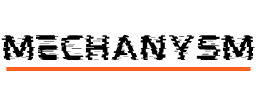Welcome to our guide on how to set up Google Ads conversion tracking to maximize the success of your advertising campaigns in the UK market. Conversion tracking is a crucial tool for any advertiser looking to measure and optimize their campaign performance. By accurately tracking the actions your visitors take on your website, you can make data-driven decisions to improve your campaigns and achieve better results.
In this section, we will guide you through the process of setting up Google Ads conversion tracking, from understanding what it is and why it is important to creating conversion actions and implementing conversion tracking code. We’ll also cover testing, monitoring, and analyzing your conversion performance, as well as troubleshooting common issues.
Key Takeaways
- Google Ads conversion tracking is essential for measuring and optimizing campaign performance in the UK market.
- Setting up conversion tracking involves creating conversion actions and implementing tracking code on your website.
- Testing and monitoring your conversion performance is critical to ensuring accurate data for decision-making.
Understanding Google Ads Conversion Tracking
In the world of online advertising, it’s important to understand how your campaigns are performing and where your investment is going. This is where Google Ads conversion tracking comes in. By implementing conversion tracking on your website, you’re able to track the actions users take after they click on your ad, providing valuable data on the success of your campaigns.
Google Ads conversion tracking allows you to see which ads and keywords are driving the most conversions, as well as which ones are falling short. This data enables you to make informed decisions about where to allocate your budget, ensuring you’re getting the most value for your investment.
The analytics provided by Google Ads conversion tracking go beyond simple metrics such as clicks and impressions, and provide insight into the actual impact your advertising is having on your business. By tracking conversions, you’re able to see how your ads are generating revenue and leads, helping you to better understand the ROI of your campaigns.
Overall, Google Ads conversion tracking is an essential tool for any business looking to maximise their campaign success in the UK market. By understanding how your ads are performing and using real data to optimise your campaigns, you can achieve better results and higher returns on your investment.
Benefits of Google Ads Conversion Tracking
Utilizing Google Ads conversion tracking can be hugely beneficial for businesses looking to maximize campaign success in the UK market. Here are some of the key benefits:
- Accurate measurement: With conversion tracking in place, you will have access to precise data on the actions website visitors take after clicking on your ads. This information can help you make informed decisions about your advertising strategy.
- Optimization: Armed with the data gathered from conversion tracking, you can make data-driven optimizations to your campaigns, such as adjusting bidding strategies or targeting more effective ad placements, to achieve better results.
- Improved ROI: By focusing on high-converting keywords and placements, and making targeted campaign optimizations, you can improve your return on investment and get better results from your advertising spend.
- Valuable insights: Conversion tracking allows you to gain insights into the specific actions that are most valuable to your business, such as purchases, sign-ups, or phone calls. This information can help you tailor your campaigns to target these high-value actions.
Overall, incorporating Google Ads conversion tracking into your campaign strategy can help you achieve better results and maximize your success in the competitive UK market.
Types of Conversions to Track
When setting up Google Ads conversion tracking, it’s essential to identify the types of conversions that align with your business goals. Tracking conversions allows you to evaluate the effectiveness of your advertising campaigns and optimize them accordingly. Here are the different types of conversions you can track:
| Conversion Type | Description |
|---|---|
| Sales | When a user makes a purchase on your website. |
| Leads | When a user fills out a form or submits their contact information on your website. |
| Website Traffic | When a user visits a specific page on your website. |
| Phone Calls | When a user calls your business directly from your ad or website. |
| App Downloads | When a user downloads your app from the App Store or Google Play. |
Tracking these types of conversions gives you valuable insights into the success of your advertising campaigns, enabling you to make data-driven decisions for optimization. By measuring the types of conversions that matter most to your business, you can maximize your Google Ads campaign’s success in the UK market.
Setting Up Conversion Tracking in Google Ads
Now that we understand the importance of Google Ads conversion tracking, let’s dive into the step-by-step process of setting it up to maximize the success of your advertising campaigns in the UK market.
First, log in to your Google Ads account and select the desired campaign for which you want to set up conversion tracking. Click on the “Tools & Settings” tab and select “Conversions.” Next, click on the blue “plus” button to create a new conversion action.
| Action | Description |
|---|---|
| Name | Enter a name for your conversion action, such as “Contact Form Submission.” |
| Category | Select the appropriate category that best represents the conversion action, such as “Lead” or “Sale.” |
| Value | If applicable, enter a value that represents the worth of the conversion action to your business. |
| Count | Choose whether to count each conversion action once per conversion or every time it occurs. |
| Conversion Window | Select a conversion window that determines how long after an ad click a conversion can occur and still be counted. |
| Attribution Model | Choose the attribution model that best represents how you want to assign credit for conversions. |
Once you’ve completed these steps, click on “Create and Continue” to save your conversion action. You will then be provided with a code snippet that needs to be implemented on your website to track conversions accurately.
Copy the code snippet provided and place it on the relevant page on your website that signifies the completion of the desired conversion action, such as the “Thank You” page for a contact form submission. Make sure that the code is placed within the head tags of the page, preferably near the top to ensure accurate tracking.
Testing Conversion Tracking
To ensure the accuracy of your conversion tracking, it’s important to test it after implementation. Follow these steps to test your conversion tracking:
- Click on one of your ads and complete the desired conversion action on your website.
- Navigate to the “Tools & Settings” tab and select “Conversions.”
- Click on the name of the conversion action you just completed.
- Check if the conversion is being tracked by verifying that a conversion has occurred in the past 7 days.
If the conversion is being tracked accurately, you’re all set! If not, review your implementation and make any necessary adjustments.
Creating Conversion Actions
Now that you understand the importance of Google Ads conversion tracking, it’s time to create conversion actions within the platform.
Conversion actions allow you to track specific actions that are valuable to your business, such as completed purchases, form submissions, or phone calls. By tracking these actions, you can gain valuable insights into your campaign performance and make data-driven decisions for optimization.
To create a conversion action, follow these steps:
- Log in to your Google Ads account
- Click on the “Tools & Settings” menu, then select “Conversions”
- Click the plus (+) button to create a new conversion action
- Choose the type of conversion you want to track and follow the prompts to set it up. You can choose from several conversion types, including website, phone call, app, and offline.
- Set a conversion value if applicable. This allows you to assign a monetary value to each conversion and measure the ROI of your campaigns
- Choose a category for your conversion, such as purchase or lead. This will help you organize and analyze your conversion data
- Set a conversion window, which is the amount of time after a click that a conversion can occur and still be attributed to the ad. You can choose a default conversion window or set a custom one based on your business needs
- Add any optional tags or parameters if necessary
- Save your conversion action
Once you’ve created a conversion action, you can track it in your Google Ads account and use the data to optimize your campaigns for maximum success in the UK market.
Implementing Conversion Tracking Code
Once you have created your conversion actions, the next step is to implement the conversion tracking code on your website. This code is essential for tracking user behaviour and attributing conversions to specific ads, ad groups, and campaigns.
Before you implement the code, make sure you have access to the HTML code of your website. You can find the conversion tracking code in the Google Ads interface under “Tools & Settings” > “Conversions” > “Tag”.
| Step | Description |
|---|---|
| 1 | Copy the full conversion tracking code snippet from the Google Ads interface. |
| 2 | Paste the code snippet into the HTML code of every page on your website where you want to track conversions. |
| 3 | Make sure the code is placed between the <head> and </head> tags of your web page. |
It’s important to place the conversion tracking code on the correct pages of your website. For example, if you want to track purchases, make sure the code is placed on the page users see after completing a purchase, known as the “conversion page”.
After implementing the conversion tracking code, make sure to test it using the instructions in the testing conversion tracking section. This will ensure the code is working correctly and accurately tracking conversions.
Remember, accurate implementation of the conversion tracking code is critical for reliable data that can be used to optimize and improve your advertising campaigns for maximum success in the UK market.
Testing Conversion Tracking
Once you have implemented conversion tracking on your website using Google Ads, it’s crucial to ensure its accuracy. Testing your conversion tracking will help you to identify and resolve any issues, ensuring that you receive reliable data to optimize your campaigns and maximize their success in the UK market.
Here are the steps to test conversion tracking:
- Create a conversion action: Make sure you have created a conversion action and chosen a specific URL to track. This could be a thank you page or confirmation page users reach after completing a purchase or filling out a form.
- Perform a test conversion: Complete the action you have chosen to track to see if the conversion tracking is working correctly. You can do this by manually uploading a fake conversion or entering a test conversion in your browser’s address bar.
- Check the conversion in Google Ads: After you have completed the test conversion, check whether it shows up in Google Ads. Go to ‘Conversions’ in your Google Ads account, and then click on ‘All conversions’ to see the conversions that have been recorded.
By following these steps, you can ensure that your conversion tracking is set up correctly, and that the data you receive is accurate and actionable. This will enable you to optimize your campaigns based on reliable data and achieve better results in the UK market.
Monitoring Conversion Performance
After setting up Google Ads conversion tracking, it’s important to monitor the performance of your conversions to ensure they are accurate and effective in maximizing your campaign success in the UK market.
Google Ads offers a range of tools and metrics to help you monitor your conversion performance. The Conversions tab in your account provides an overview of your conversion data, including the number of conversions, conversion rate, and cost per conversion.
| Conversion Metric | Description |
|---|---|
| Conversions | The total number of conversions tracked by Google Ads |
| Conversion Rate | The percentage of clicks that resulted in a conversion |
| Cost/Conversion | The average cost per conversion |
You can also use the Segment button to break down your conversion data by different variables, such as time, device, or campaign type, to gain deeper insights into your performance.
Additionally, Google Analytics can be integrated with Google Ads to provide even more detailed analysis of your conversion performance. By linking your accounts, you can track user behavior across your website to gain insights into the overall effectiveness of your advertising campaigns.
Regularly monitoring your conversion performance allows you to make data-driven decisions for campaign optimization. By analyzing the data and making adjustments to your campaigns, you can improve the effectiveness of your advertising and achieve better results in the UK market.
Optimizing Campaigns Using Conversion Data
Once you have set up Google Ads conversion tracking, you can use the data gathered to optimize your campaigns and achieve better results in the UK market. Here are some tips to help you make the most of your conversion data:
Analyze Your Conversion Data
Start by analyzing your conversion data to identify patterns and insights into your customers’ behavior. Look for trends in device usage, time of day, and demographics to better understand your target audience.
You can also use the data to identify which keywords and ad placements are driving the most conversions, allowing you to focus your budget on the areas that are generating the most value for your business.
Make Data-Driven Decisions
Use your conversion data to make data-driven decisions about your campaigns. For example, if you notice that certain keywords or ad placements are not performing well, consider pausing or adjusting those campaigns to focus on higher-performing areas.
You can also use the data to experiment with different ad copy and landing page designs to see what resonates best with your audience.
Set Performance Goals
Set performance goals based on your conversion data, such as a target cost per conversion or a desired conversion rate. This will help you monitor and optimize your campaigns more effectively, ensuring that you are making progress towards your business objectives.
Continuously Test and Adjust
Continuously test and adjust your campaigns based on your conversion data. Use A/B testing to experiment with different ad copy, landing pages, and calls-to-action to see what works best for your audience.
Remember to give your campaigns enough time to gather data before making any significant changes, and always track your performance metrics carefully to ensure that your optimizations are having the intended effect.
Troubleshooting Common Conversion Tracking Issues
While Google Ads conversion tracking is a powerful tool for measuring and optimizing your advertising campaigns, it is not immune to issues. In this section, we will cover some common problems that you might encounter while setting up or utilizing conversion tracking and provide tips on how to troubleshoot them.
Issue 1: Conversions not recording – If you’ve set up conversion tracking, but it’s not recording any conversions, the first thing you should do is check that the tracking code is installed correctly on your website. Ensure that the code is present on the correct pages and that there are no errors in the code. Also, check that the conversion action you have set up is correctly attributed to the tracking code.
Issue 2: Recording too many conversions – If you’re seeing more conversions than you expected, it’s likely that the tracking code is installed on multiple pages or that the conversion action is set up incorrectly. Check that the tracking code is only present on the pages where a conversion should be recorded and that the conversion action is correctly defined.
Issue 3: Conversion data not matching with actual sales – If you’re seeing discrepancies between conversion data and actual sales, it may be because the conversion action you’ve set up isn’t accurately reflecting the desired user behaviour. Review your conversion action and make sure it’s measuring the right action and that it’s properly labeled.
Issue 4: Slow loading pages – If your website pages take too long to load, the tracking code may not fire properly, resulting in inaccurate conversion data. Ensure that your website pages load quickly and that the tracking code is properly installed and firing correctly.
By troubleshooting these common issues, you can ensure the accuracy of your conversion tracking, providing reliable data for campaign optimization and success in the UK market.
Conclusion
Congratulations! You have now successfully set up Google Ads conversion tracking for your advertising campaigns in the UK market. By implementing this powerful tool, you can accurately measure the success of your advertising efforts, make data-driven decisions, and optimize performance for better results.
Remember, the benefits of Google Ads conversion tracking are not limited to measuring your advertising success. It also provides valuable insights into user behaviour, enabling you to better understand your audience and tailor your marketing strategies accordingly.
Continuing the Conversation
We hope this guide has helped you understand the importance of Google Ads conversion tracking and how to set it up effectively. If you have any questions or require further assistance, don’t hesitate to reach out to us at [insert contact information].
Thank you for reading and best of luck with your advertising campaigns!
FAQ
Q: How do I set up Google Ads conversion tracking?
A: To set up Google Ads conversion tracking, follow these steps:
1. Sign in to your Google Ads account.
2. Click on the “Tools & Settings” menu and select “Conversions.”
3. Click the “+” button to create a new conversion.
4. Choose the type of conversion you want to track (e.g., website, app, phone calls, etc.).
5. Configure the conversion settings (e.g., conversion name, value, etc.).
6. Set up the conversion tracking code on your website or app.
7. Test the conversion tracking to ensure it’s working correctly.
8. Start tracking and optimizing your campaigns based on the conversion data.
For more detailed instructions, refer to our section on “Setting Up Conversion Tracking in Google Ads.”
Q: Why is Google Ads conversion tracking important?
A: Google Ads conversion tracking is crucial for your advertising campaigns because it allows you to measure and optimize your campaign performance based on specific actions that are valuable to your business. By tracking conversions, you can determine which ads, keywords, and campaigns are driving the most valuable actions, such as purchases, sign-ups, or calls. This data enables you to make data-driven decisions to maximize the success of your campaigns and achieve better results in the UK market.
Q: What types of conversions can I track with Google Ads conversion tracking?
A: Google Ads conversion tracking allows you to track various types of conversions, including website actions (e.g., purchases, form submissions, newsletter sign-ups), app installations or in-app actions, phone calls, and offline conversions. By tracking these conversions, you can gain valuable insights into the performance of your campaigns and optimize them accordingly.
Q: How do I create conversion actions in Google Ads?
A: To create conversion actions in Google Ads, follow these steps:
1. Sign in to your Google Ads account.
2. Click on the “Tools & Settings” menu and select “Conversions.”
3. Click the “+” button to create a new conversion.
4. Choose the type of conversion you want to track (e.g., website, app, phone calls, etc.).
5. Configure the conversion settings, such as the conversion name, value, count, and attribution model.
6. Save your conversion action, and it will be available for tracking in your campaigns.
For more detailed instructions, refer to our section on “Creating Conversion Actions.”
Q: How do I implement the conversion tracking code on my website?
A: To implement the conversion tracking code on your website, follow these steps:
1. Sign in to your Google Ads account.
2. Click on the “Tools & Settings” menu and select “Conversions.”
3. Click on the conversion action you want to implement the code for.
4. Under the “Tag setup” tab, select the appropriate implementation method (e.g., “Install the global site tag,” “Use Google Tag Manager,” “Email the code to a developer”).
5. Follow the instructions provided for your chosen implementation method to add the conversion tracking code to your website.
6. Test the implementation to ensure the code is working correctly.
For more detailed instructions, refer to our section on “Implementing Conversion Tracking Code.”
Q: How do I monitor my conversion performance in Google Ads?
A: To monitor your conversion performance in Google Ads, follow these steps:
1. Sign in to your Google Ads account.
2. Click on the “Tools & Settings” menu and select “Conversions.”
3. Click on the conversion action you want to monitor.
4. Under the “Overview” tab, you’ll find key metrics and performance data for your conversion.
5. Use the date range selector to choose the desired time period for monitoring.
6. Analyze the data to gain insights into the performance of your campaigns and optimize them accordingly.
For more detailed instructions, refer to our section on “Monitoring Conversion Performance.”
Q: How can I optimize my campaigns using the conversion data?
A: To optimize your campaigns using the conversion data gathered through Google Ads conversion tracking, follow these steps:
1. Analyze the conversion data to identify trends, patterns, and areas for improvement.
2. Determine which ads, keywords, and campaigns are driving the most valuable conversions.
3. Adjust your bidding strategies and budgets based on the conversion data.
4. Optimize your ad messaging, visuals, and landing pages to improve conversion rates.
5. Experiment with different targeting options to reach your desired audience more effectively.
6. Continuously monitor and analyze the performance of your campaigns and make data-driven adjustments to maximize your conversion rates and campaign success.
For more detailed instructions and optimization strategies, refer to our section on “Optimizing Campaigns Using Conversion Data.”
Q: What are some common issues with conversion tracking and how can I troubleshoot them?
A: Common issues with conversion tracking in Google Ads include incorrect tracking code implementation, discrepancies between the reported conversions and actual conversions, and issues with cross-domain tracking. To troubleshoot these issues, follow these steps:
1. Verify that the conversion tracking code is implemented correctly on your website or app.
2. Test the conversion tracking by completing a test conversion and checking if it’s recorded accurately.
3. Ensure that conversion settings, such as attribution model and counting method, are configured correctly.
4. Check for any discrepancies between the reported conversions in Google Ads and your internal tracking system.
5. If you’re experiencing cross-domain tracking issues, make sure that the necessary configuration is in place to track conversions across multiple domains.
For more troubleshooting tips and solutions, refer to our section on “Troubleshooting Common Conversion Tracking Issues.”